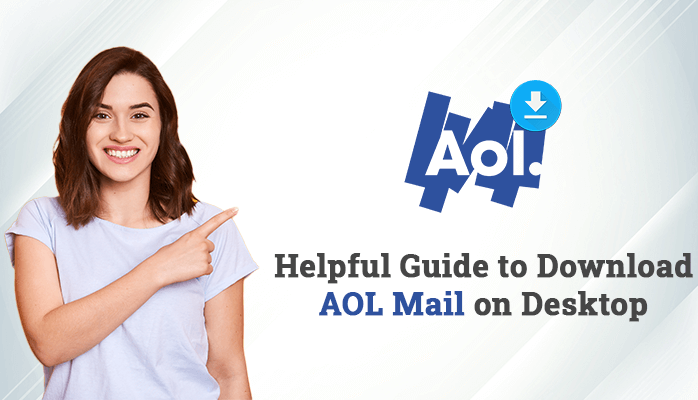Whether for personal or professional communications, email plays a crucial role in our everyday lives. If you use AOL, Microsoft Outlook is a great option if you want to have all of your emails organized in one location. This program is quite strong; it lets you manage emails from several accounts in one location and also manage your projects, contacts, and calendars.
This article explains how to link an AOL account to Outlook. This article will teach you the instructions you need to set up AOL mail in Outlook, regardless of your level of computer expertise. Come on, let’s get started!
Why Forward An AOL Email to an Outlook Account?
It’s important to comprehend the “why” before delving into the “how.” Connecting your AOL email to Outlook can make a lot of things easier for you. It lessens the inconvenience of hopping between several platforms to access various email accounts. It also makes use of Outlook’s powerful capabilities, which include, among others, advanced search, large storage, and email classification.
In Outlook, How Can I Set up AOL Email?
We will be creating an app password to add an AOL account to Outlook, as AOL accounts require two-factor authentication. This isn’t the same password that you usually use. After creating this password, you can link Outlook to your AOL email account.
Create a Third-Party App Password in Step 1.
- Go to mail.aol.com and log in.
- Select the Account Info option from the AOL Profile area.
- To generate an app password, select Account Security from the left navigation bar.
- Click the Generate button after choosing Outlook Desktop from the App Password popup box.
- Record or duplicate the generated app password.
Step 2: Configure AOL email in Microsoft 365, Outlook 2016, and 2019.
- Select the File tab after opening Outlook.
- After choosing Info, press the Add Account button.
- Tap the connect button after entering your AOL email address.
- Press the connect button after entering the AOL app password.
- Hit the Done button after selecting IMAP.
- Outlook will now confirm the details you provided. Upon completion, Outlook will start downloading messages from your account.
Outlook 2013 & 2010 can Now Handle AOL Email
- Select the File tab after opening Outlook.
- Navigate to Info and select the Add Account option.
- After selecting manual configuration or an extra server type, press the Next button.
- Once POP or IMAP has been selected, click the Next button.
- Put your name and email address in User Information.
- Choose IMAP under Server Information, and enter imap.aol.com for the incoming mail server and smtp.aol.com for the outgoing mail server (SMTP).
- After entering the AOL email address and password in Logon Information, select More Settings.
- To need authentication, select the My Outgoing Server (SMTP) checkbox under the Outgoing Servers tab.
- Select SSL from the Use the following type of encrypted connection selection after selecting the Advanced tab and 993 as the incoming server (IMAP).
- Choose SSL when prompted to choose an encrypted connection type. Enter 465 as the outgoing server (SMTP).
- Press the Next button after selecting the OK button.
- Once everything is complete, click the Finish button to dismiss the popup menu.
Using the Professional Method to Save AOL Emails to MS Outlook
Try out the Softaken AOL Backup Software to simply include your AOL emails in your Microsoft Outlook account. Regardless of how old or modern the Windows operating system is, the simple program is compatible with it. Some individuals can import several emails from AOL into Outlook in the PST format. Users can preview the exported data before sending it to Microsoft Outlook. This program can be utilized by users who are not technically savvy as well as by technical users. If you want to view more of the features and capabilities that this software has to offer, you may get the free demo edition of this utility.
Frequently Asked Questions
What is the process for moving my AOL email to Outlook?
Connecting AOL Mail to Outlook is necessary in order to move AOL mail to Outlook. The above procedure can be used to configure. Once configured, Outlook will download every email from AOL Webmail.
What are the email settings for AOL?
Configuring AOL IMAP
mail.aol.com is the incoming mail server.
Port of Arrival: 993, SSL
Smtp.aol.com is the outgoing mail server.
Outgoing Port: 465, SSL AOL Mail POP Configurations
pop.aol.com is the incoming mail server.
Port of Arrival: 995, SSL
Smtp.aol.com is the outgoing mail server.
Exit Port: 465, SSL
Is it because I can’t add an AOL account to Outlook?
It could be the result of outdated Outlook versions or the wrong account settings if you’re having problems importing your AOL email into Outlook. Ensure you have updated the Outlook program to the latest version and ensure the IMAP/POP settings are accurate. Check to see whether AOL’s server is unavailable if the problem persists.
Can I set up multiple AOL email accounts in Outlook?
In Outlook, it is possible to add more than one AOL email account. For every account, you must adhere to the same procedure, and keep in mind that every AOL account needs a different app password.
How frequently does Outlook synchronize its email with AOL?
Outlook automatically syncs every half an hour with your AOL email account. However, under the Send/Receive settings in Outlook, you can adjust this frequency.
My emails aren’t syncing even after I joined my AOL account in Outlook. What ought I to do?
Verify the stability of your internet connection. Verify that your AOL IMAP settings in Outlook are accurate if that’s not the problem. Finally, you can attempt to delete and add your AOL emails to Outlook again.
Does syncing my AOL email with Outlook impact how I access my email on other platforms or devices?
It won’t have an impact on how you access email on other platforms or devices if you add your AOL account to Outlook. You are still able to access your AOL email directly through the AOL website or any other email client that you may have configured.
The Last Remarks
One of the biggest steps toward more effective email management is to add your AOL account to Outlook. At first, it may appear complicated, but once configured, it can save you a ton of time and improve your email experience. Remember, technology should simplify your life, not add to its complexity. We hope that this article has simplified the process of syncing your AOL email with Outlook.
Read this Free Post: Transfer & Save Outlook OST Emails to EML Format