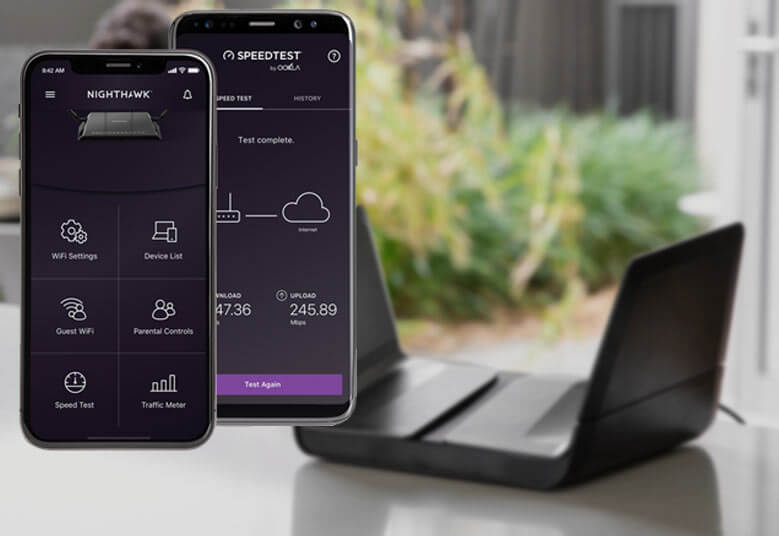Once a user is done with the installation process of a Nighthawk router, he/she needs to connect to its WiFi to use the internet. But, these days, some users have reported that their Netgear Nighthawk router WiFi is not working. It can stop him/her from using the Nighthawk router app. Just in case you are also facing problems accessing the internet on your WiFi client devices due to this very reason, the tips jotted down in this article may help. Walk through them and learn how to fix the problem.
Major Cause: Netgear Router WiFi Not Working
Before you get down to any troubleshooting technique, we would like to make you aware of the most prominent cause behind the problem. So, let’s focus there first. Know that the WiFi of the Nighthawk router might fail to work if the user hasn’t enabled it. To verify the same, see to it whether the WiFi button on the router is in the ON position or not. In case, it is not, then we suggest you turn it on. However, if is already turned on, then you are suggested to walk through the techniques given in the next section.
Just in case your WiFi router does not have a physical WiFi button, you are required to log in to the web-based management panel of the router via routerlogin.net and enable the WiFi function.
Fixes: Netgear Nighthawk Router WiFi Not Working
Try the tips given below if you want to fix the issue with ease. Prior to starting implementing them, consider restarting the home network. It is because sometimes a temporary network glitch is the reason due to which users face issues accessing the WiFi of a Netgear router. Power cycling the home network means unplugging the modem and then the router. Once 10 minutes pass, you are supposed to power up the devices again. If the issue is still there, then you know what to do next.
-
Upgrade the Router’s Firmware
The firmware embedded in any networking device controls its overall behavior. It means each and every function completed with the help of the WiFi router is directed by the firmware. If the user keeps ignoring the pending firmware update of the router, then the emergence of such issues is a normal thing. To put everything into its respective place, consider upgrading the firmware of your wireless router.
So, access the Netgear Nighthawk router setup wizard with the help of the routerlogin.net web address and the router’s login details. Thereafter, look for the Firmware Update option under the Management tab. After reaching there, click the Check for Updates option. If the dashboard shows the availability of new firmware, walk through the on-screen prompts to complete the process. However, you are required to connect your computer directly to the Netgear router.
-
Change the Router’s Location
Another thing that can be done in order to resolve the issue is a change in the location of the WiFi router. Perhaps, the Netgear Nighthawk router WiFi is not working because of the interruption of its WiFi signals. It can happen if you have placed it in the wrong place. It means if the router is not placed at a ventilated location and is surrounded by a lot of factors that affect signal propagation, you can face the issue.
Therefore, you are required to place your WiFi router at a location where it experiences the minimum WiFi interference. The chosen location is supposed to be perfectly ventilated and it should be free from elements that can affect the router’s WiFi signals. To be bluntly honest, do not place your Netgear Nighthawk router in a location where you’ve placed your refrigerators, televisions, mirrors, aquariums, Bluetooth speakers, baby monitors, glasses, lenses, washing machines, treadmills, etc. Apart from this, ensure that you’ve maintained a safe gap between metal objects and your WiFi router. Most importantly, your router must be present within the range of the modem.
To Sum Up
Now, you are very well aware of the reasons why the Netgear Nighthawk router’s WiFi might not work. You also know what can be done to fix the issue. We assume that you will be able to address the issue effectively with the help of the information provided here.