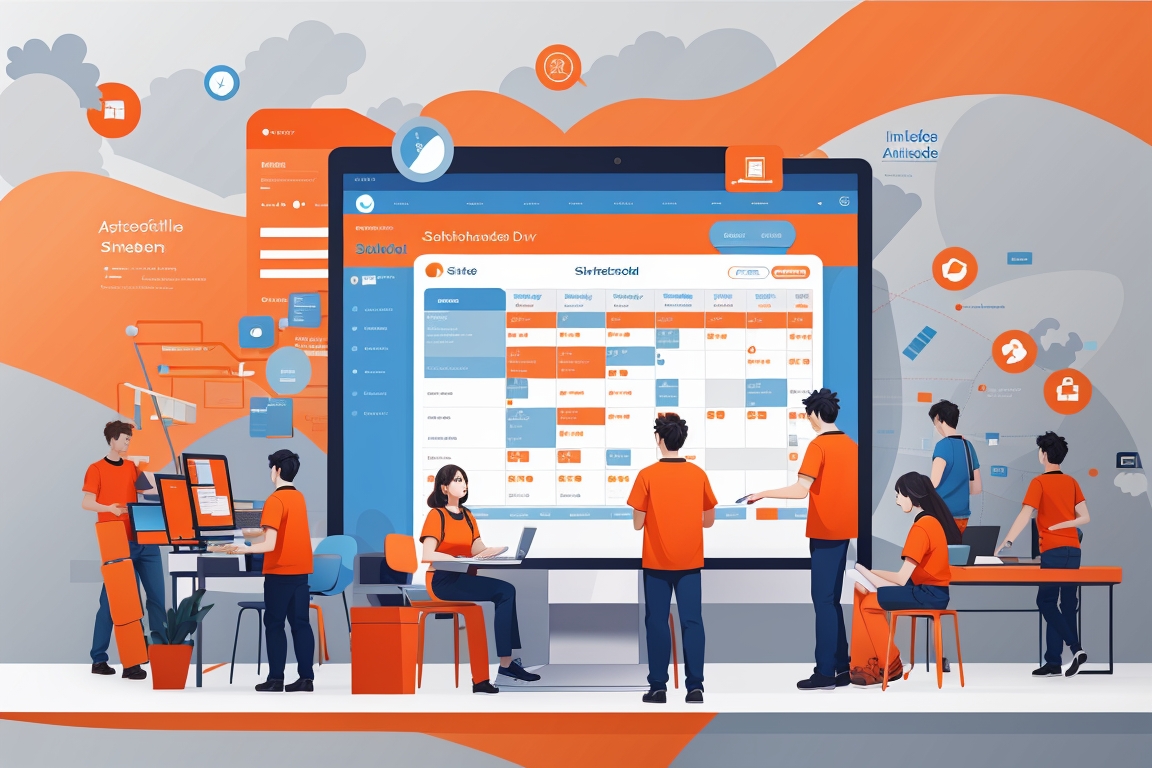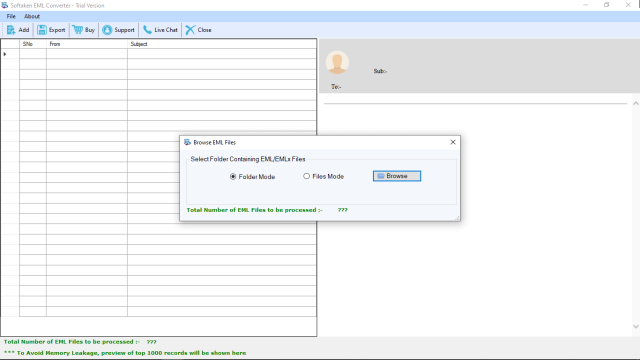How do I connect 2 Netgear WiFi extenders?
As you explore methods to expand the coverage of your WiFi network at home, WiFi range extenders become valuable tools. Even with high-quality routers, it’s common to encounter areas with insufficient WiFi coverage. Despite investing in a top-notch router, optimizing its placement, and subscribing to the best network plan, you may still face WiFi dead zones. Have you already attempted to address this by installing a WiFi range extender, only to find certain areas still lacking internet connectivity? If you’re considering adding another extender but are unsure about the process, you might be wondering: How can I connect 2 Netgear WiFi extenders? This blog will provide you with guidance on how to address these questions.
How Do WiFi Extenders Function?
Before delving into the details of connecting 2 Netgear WiFi extenders and the steps involved, it’s essential to understand the fundamental workings of WiFi extenders. This understanding will provide clarity for the subsequent discussion in this blog.
When integrating a Netgear WiFi range extender into your home network, it requires a connection to the primary gateway, which may be a router or a modem. The extender captures signals from the primary gateway and boosts them to cover areas that previously lacked sufficient signal strength. Exploring the mechanics of this process and identifying key considerations will be elucidated in the upcoming sections.
Is It Possible to Use 2 Netgear WiFi Extenders?
Yes, it is possible to connect 2 Netgear WiFi extenders to further enhance and expand the coverage of your wireless network. Connecting multiple extenders can be beneficial in larger homes or areas where a single extender may not provide sufficient coverage. However, it’s important to follow proper setup procedures to ensure optimal performance and avoid potential issues with overlapping signals.If you’re thinking about using 2 Netgear WiFi extenders, make sure to consult the specific instructions provided by Netgear for your extender model. This will ensure you correctly configure and connect them to your network.
How to Connect 2 Netgear WiFi Extenders?
Now, let’s guide you on adding another Netgear WiFi range extender to your home network. Several factors need consideration during the connection of an additional Netgear extender. Here they are:
Avoid Creating Networks in a Daisy-Chain Configuration:
If your home has a complex layout or is exceptionally large, a single WiFi extender may not effectively address WiFi dead spots. To enhance coverage in difficult-to-reach areas, you can incorporate more than one extender into your home network. However, when connecting 2 Netgear WiFi extenders, it’s essential to refrain from daisy-chaining them. Daisy-chaining entails wirelessly linking the router to the first extender and then connecting the second extender to the first extender.This configuration can negatively impact WiFi performance, resulting in a subpar network despite having two WiFi range extenders. It’s important to note that daisy chains are not officially supported.
The best setup involves directly connecting both extenders to the host router. In this arrangement, the router acts as the central hub, with the extenders strategically placed on opposite sides. This configuration positions the extenders to effectively eliminate dead spots in two different parts of the home, providing a more reliable and robust WiFi network.
Prefer Access Point Setup:
Preferring an access point setup refers to configuring your network with access points rather than relying solely on WiFi range extenders. An access point (AP) is a networking hardware device that allows devices to connect to a wired network using Wi-Fi. Unlike range extenders, which amplify existing wireless signals, access points create new WiFi networks.
Here are some key aspects of the access point setup:
Here’s a step-by-step guide to setting up your newly purchased Netgear WiFi range extender:
- Open the packaging of the Netgear WiFi range extender and take out all the components.
- If your extender comes with antennas, attach them securely.
- Connect the provided power adapter to the extender.
- Plug the WiFi extender into an active wall socket.
- Use an Ethernet cable to establish a wired connection between the extender and the host router.
- Ensure that your main router is powered on.
- On a computer, open a web browser and navigate to “mywifiext.net.”
- Log in to the extender’s setup page using the default login credentials. These are often provided in the extender’s documentation. Typical default values include “admin” for the username and “password” for the password.
- Once logged in, follow the instructions displayed on the screen to complete the Netgear extender setup in Access Point (AP) mode.
By following these steps, you can successfully set up your Netgear WiFi range extender and configure it to operate in Access Point mode. This mode can enhance and extend the coverage of your WiFi network.
Conclusion:
In summary, connecting 2 Netgear WiFi extenders necessitates careful consideration of placement and setup procedures. By adhering to these steps and avoiding common pitfalls, you can ensure the extension and reliability of your WiFi network throughout your home. Keep in mind that optimal placement and a direct connection to the main router are crucial for achieving a seamless and efficient setup.
FAQs
Can I use more than two Netgear WiFi extenders?
Yes, you can use multiple Netgear WiFi extenders to further extend your WiFi coverage. However, be mindful of placement and ensure proper configuration to avoid signal interference.
Will connecting multiple extenders affect my internet speed?
While connecting multiple extenders can distribute network traffic more evenly, it may also result in slightly reduced internet speeds due to increased latency. However, the impact on speed is typically minimal and outweighed by the benefits of extended coverage.
How far apart should I place the two extenders?
To avoid overlapping coverage areas and signal interference, place the two extenders strategically apart from each other, ensuring optimal coverage throughout your home.
What should I do if I experience connectivity issues after connecting the extenders?
If you experience connectivity issues after connecting the extenders, try troubleshooting steps such as restarting the extenders, checking for firmware updates, and adjusting placement for optimal signal strength.
Can I connect Netgear extenders wirelessly?
Yes, Netgear extenders support both wired and wireless connection options. However, for optimal performance, it’s recommended to connect the extenders to the main router using an Ethernet cable.
How do I check the signal strength of my WiFi network?
You can check the signal strength of your WiFi network using the Netgear Genie app or by accessing the web interface of your Netgear extender and navigating to the settings page.