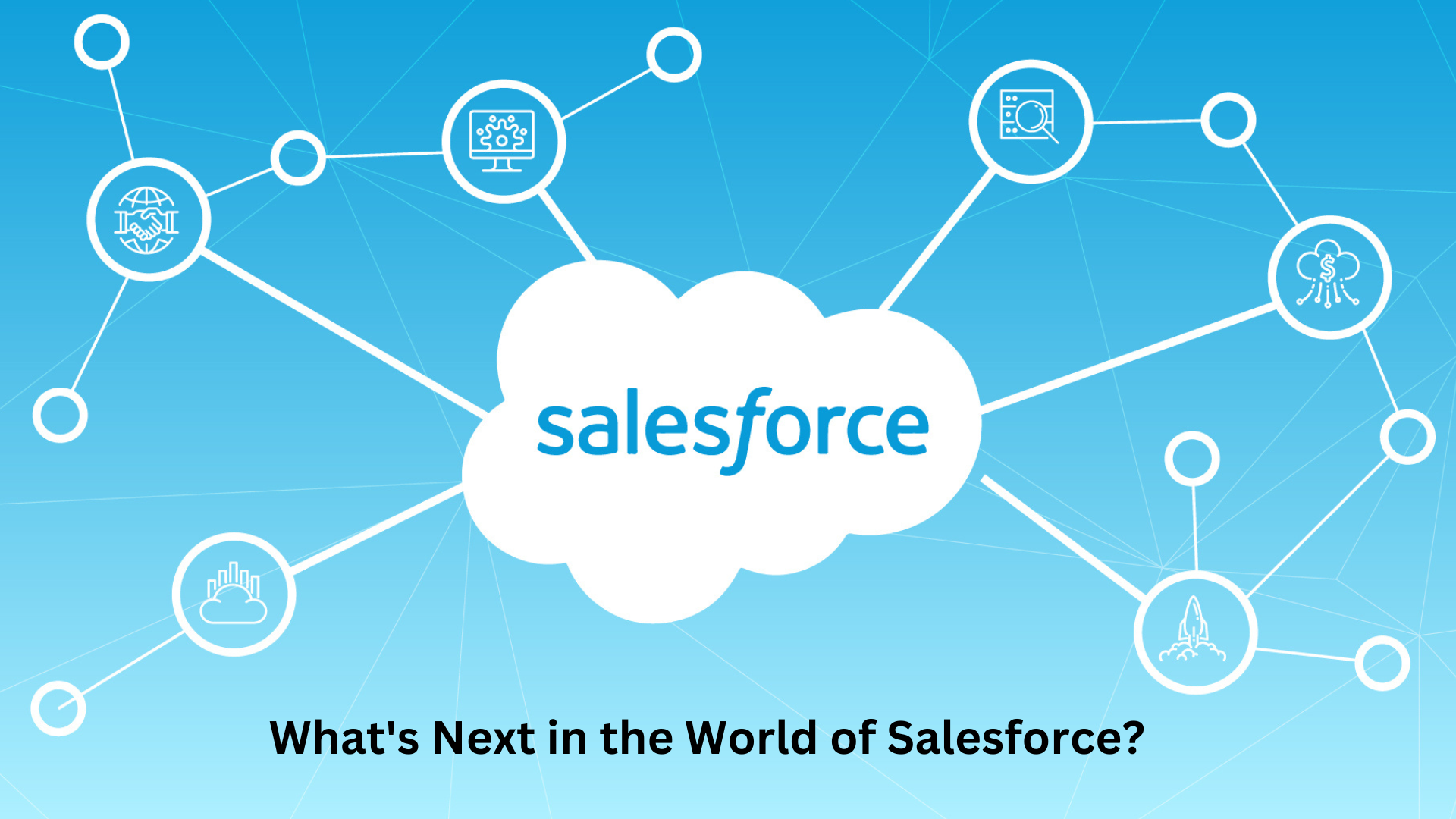Wireless-N WiFi Repeaters help you connect internet throughout your home using a computer, laptop, or mobile device. But, most of the time, 99 percent of users find that WiFi is connected but their client device has no internet access. On the off chance, you are also facing the same issue, you can overcome it with this piece of writing. In the upcoming section, we have provided some of the best fixes that will help you deal with WiFi is connected but no internet access issue in a flash.
WiFi is Connected but no Internet Access [Why]
Some of the topmost reasons that have caused the issue are outlined underneath:
-
Technical glitches
-
Issues from the end of your ISP
-
Distance between your Wireless repeater and host router
-
The Wireless-N repeater setup process was not done in a proper manner
-
There is no connection between the repeater and the router
-
You are not connected to your repeater WiFi
These were the reasons that have caused the issue. Head over to the next section and know the solutions to fix the problem.
WiFi is Connected but no Internet Access [Fixed]
The fixes to troubleshoot the issue are highlighted below:
Restart Your Wireless-N WiFi Repeater
One of the topmost reasons with your WiFi repeater is technical glitches. Yes, because of technical glitches, you are getting issues while accessing the internet. Do not to worry! To deal with it, you simply need to restart the repeater/ extender.
Instructions to restart or power cycle the repeater are as follows:
-
Unplug your WiFi repeater.
-
Keep the repeater unplugged for 5-10 minutes.
-
Now, turn the repeater back on.
See, if you can access the internet or not. In the event, the issue remains the same, don’t delay much to try another hack highlighted below.
Call Your ISP
Maybe there are issues from your ISP end due to which you are unable to access the internet. So, you need to call your internet service provider and ask him if the internet-related problem is occurring from this end. If everything is fine from the end of your ISP and you are still unable to access the internet, then you need to check the cables. Yes, use of damaged cables can also cause internet connectivity issues. So, you must ensure that the cables you have used for connecting your devices are well working.
Too Much Distance between Your Repeater and Router
Excessive distance between your repeater and router may also not allow you to access the internet on your client devices. Hence, you have to ensure that your there is less distance between your repeater and router. If you want to connect them wirelessly, then make sure that there are no interference-creating devices like baby monitors, Bluetooth speakers, Alexa devices, etc. are placed near to them. But, we suggest you connect your repeater and router using a wired connection as it (the connection) is more safe and reliable.
Perform Wireless-N WiFi Repeater Setup Again
You might not be able to access the internet if your repeater is not set up in a proper manner. So, to set up the repeater again, you need to reset it back to factory default values and configure it again from scratch.
Once you have extended the internet range after setting up the repeater, you need to connect to the repeater’s WiFi to access the internet. Maybe you were not connected to the SSID of your wireless repeater which is why you have faced the issue.
What happened? You are connected to your repeater’s WiFi and also were in range of it (the repeater), then also you were not able to access the internet? If yes, then you need to install a WiFi mesh system in your home. WiFi mesh allows you access the internet on your every connected from any corner of your house. So, you don’t have to stick to WiFi devices to access the internet.
If you want to know WiFi mesh VS extender repeater – which is best, you may click on the highlighted term to know the difference.
The Last Words
Our article on how to fix WiFi is connected but no internet access issues end here. We hope that the tips and tricks we have mentioned here will help you have access to the internet from the comfort of your home.