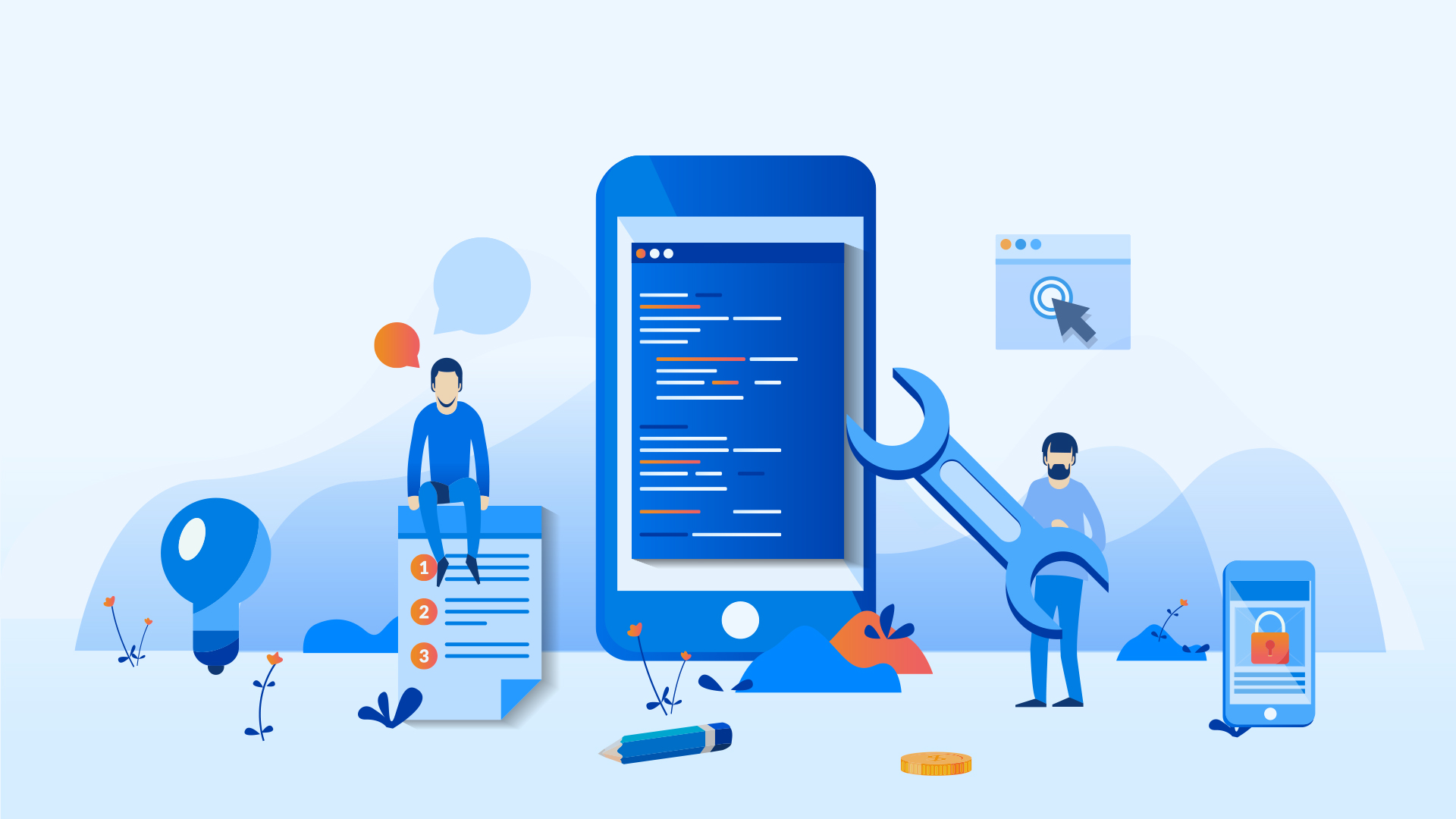Introduction: When attempting to export a file with the .eml file extension to Gmail, you might encounter a roadblock – Gmail does not provide an import feature for files with .eml extensions. However, it’s important to note that this type of file can be opened in applications like Outlook Express, Windows Mail, and Internet Explorer, allowing you to view its message content. The question then arises: Is it possible to export EML mails into Gmail? In this article, we will explore techniques that enable you to securely import EML files into your Gmail account.
Can You Import EML Mails into Gmail?
Many email applications offer an Export function that allows you to convert email messages into the desired file format and save them in a designated location. These exported files can serve as backups or be imported into different email applications. While various email clients support exporting emails to the EML file format (representing a single email message with complete message body, email address, header information, timestamps), Gmail lacks an import feature. This means that Google Mail does not support the direct import of EML files. However, there are workarounds that make EML to Gmail migration possible, even for orphaned EML files.
Let’s explore these Techniques for importing EML files into Gmail.
How to Import EML Files to Gmail Using a Free Workaround?
If you have a small number of EML files, a workaround can be employed to import them into Gmail. This method is particularly useful for orphaned EML files that do not have any associated supported applications. Here are the steps:
- Configure an email client: You must first configure an email client that supports the EML file format in order to import EML files into Gmail. For this reason, Mozilla Thunderbird is a popular email client.
- The setup of Mozilla Thunderbird
- If it isn’t already on your computer, download and install Mozilla Thunderbird.
- Activate Thunderbird: Enter the settings for your email account in Mozilla Thunderbird after it has opened. You can already have an email account for this purpose or establish a new one just for it.
- As IMAP settings are required by Gmail for email synchronization, make sure Thunderbird is configured with them.
- Insert EML Files:
- Select “Import” from the “File” menu in Thunderbird.
- After selecting “Mail” as the import option, click “Next.” The EML Files to choose from are:
- Navigate to the location where your EML files are stored.
- Choose the EML files that you wish to import into Gmail. You can choose certain files or whole folders that contain EML files.
Importing EML files into Thunderbird
The EML files you’ve chosen will be import into Thunderbird by your email program.
- Activate Thunderbird with Gmail: The next step is to set up Thunderbird’s IMAP settings for your Gmail account. You can then use Thunderbird to sync your Gmail account.
- Drop and Drag EML Files: Your Gmail account should be shown in the left panel of Thunderbird.
- Drag the imported EML files from your Thunderbird local directories and put them into your Gmail Inbox or any chosen folders.
- Observe Synchronization: The EML files you dropped and dragged into Thunderbird will begin to sync with Gmail, and they will also be posted to your Gmail account. Depending on how many files there are, this procedure might take some time.
- Use Gmail to access EML files: You can view your EML files in your Gmail account by login into Gmail using a web browser when the synchronization is finished.
- Manage and Organize: The imported EML files in Gmail can be arranged and managed similarly to other emails.
- You can add labels, transfer emails to other folders, and take other necessary activities.
- After completing the migration, remove the Gmail account from Thunderbird and log in to it via a web browser.
- You will find all the EML messages in the inbox folder of your Gmail account.
Technique to Export EML to Gmail in Bulk
While the previous method is suitable for a small number of EML files, if you have a substantial amount to import, a more efficient solution is need. In such cases, consider using Mailvita EML to Gmail Importer Software for Mac. This utility is capable of smoothly importing a large number of EML files into your Gmail account in a single attempt. It preserves the email structure and attributes, ensuring no changes occur in fields like From, To, Date, Subject, and more. The best part is that you don’t need to install any additional software for it to work.
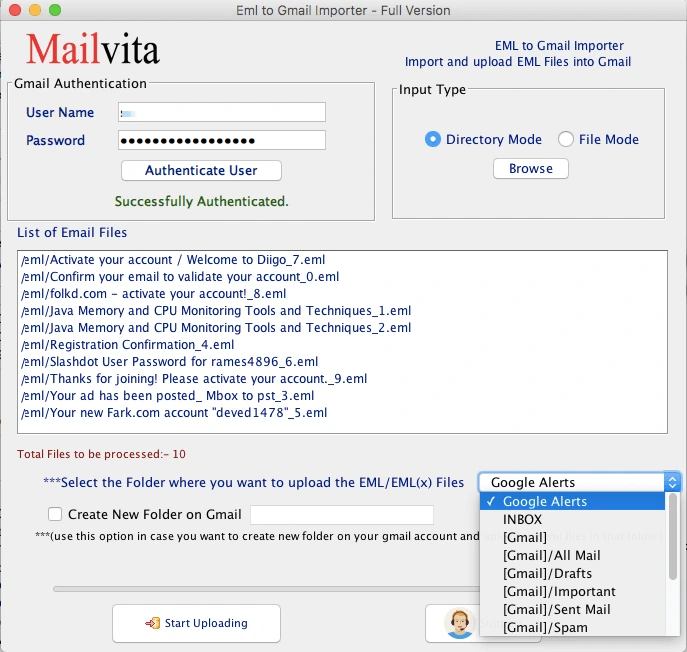
Why we choose the software over the Free Method?
- Efficacy and Safe: Software-based solutions are often quicker and more effective, especially when handling a big volume of EML files. They can automate the procedure, which will save you a lot of time.
- Large Import: Software can easily manage bulk imports if you have a large number of EML files to import. With the manual technique, which can be time-consuming when working with lots of data, this is frequently not feasible.
- Maintaining Data Integrity: The email text, information, and format are preserve during the conversion process thanks to special software. This preserves the reliability of the data.
- Friendly User Interface: The majority of EML to Gmail transfer tools has simple user interfaces that even allow non-technical users to complete the procedure with ease.
- No Demand for Advanced Email Clients: You can upload EML files directly to Gmail using software solutions, bypassing intermediary email applications like Thunderbird. This simplifies the procedure and gets rid of extra processes.
- Support and updates for technology: The migration procedure is kept simple and compatible with any changes in the Gmail or EML formats thanks to the available of continuous update and technical assistance from several trustworthy software vendor.
- Added characteristics: Additional functions offered by certain software programs include the capacity to filter and categorize emails, preview information prior to transfer, and pick particular folders or files for import.
- Reliability and Precision: Software tools are intend to deliver precise and dependable outcomes. During the migration procedure, they lessen the chance of mistake or data loss.
- Time-Saving: The time and effort need for EML to Gmail transfer can be greatly decrease by use software. This is crucial for companies and people who have busy schedules.
Bringing It All Together
If you’ve ever used Outlook Express or Windows Mail, chances are your system stores EML files. When the need arises to import these EML files into Gmail, it can be a daunting task. However, with the solutions outlined in this article, you can now import EML into Gmail without any hassle. Say goodbye to the frustration and seamlessly migrate your EML files to Gmail using these smart techniques.