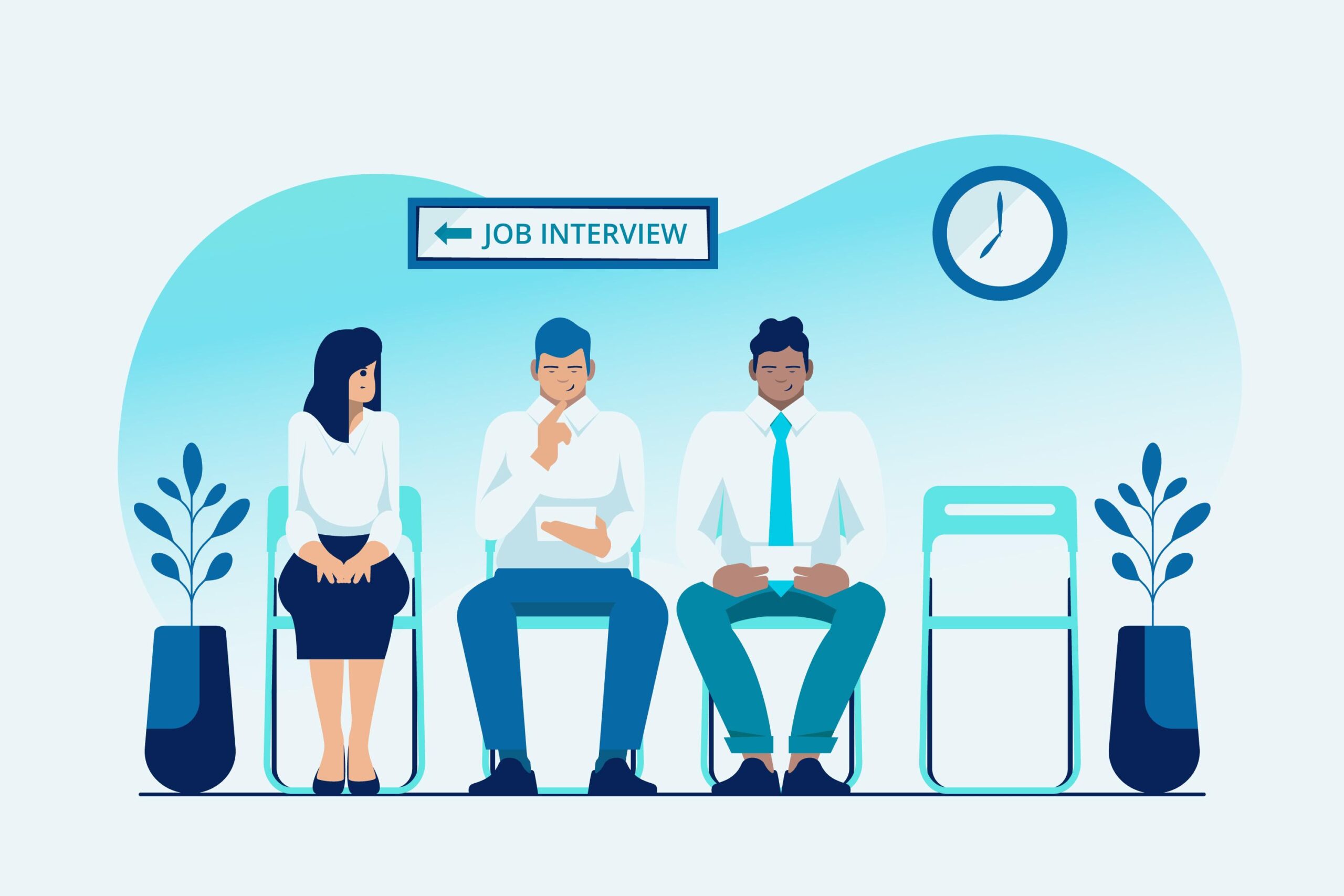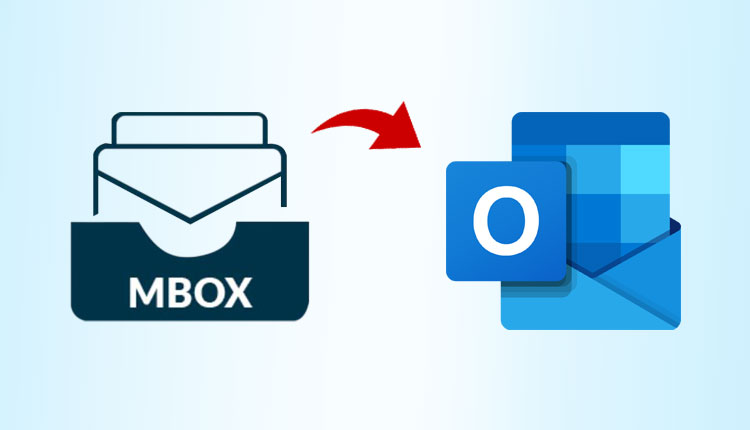Is your Canon printer acting up? Are you experiencing printing issues that just won’t go away? Sometimes, a simple reset can solve a myriad of problems and get your printer back on track. In this guide, we will walk you through the steps to reset your Canon printer, whether you have a basic inkjet model or a more advanced all-in-one printer.
Printers are essential devices in both homes and offices. However, like any electronic device, they can encounter glitches and hiccups. When faced with stubborn issues, a reset can be a useful solution. Resetting a Canon printer can clear out temporary errors, refresh the printer’s memory, and restore default settings. In this article, we’ll guide you through various methods How to reset Canon printer effectively.
Reasons to Reset Your Canon Printer
There are several reasons you might need to reset your Canon printer. Perhaps it’s displaying error codes, refusing to print, or not connecting to your devices. A reset can help if your printer is running slowly, producing poor-quality prints, or acting unresponsive. Resetting can also be beneficial when you’re troubleshooting a network or wireless connection problem.
Preparing for the Reset
Before you proceed with the reset, there are a few essential steps you should take:
- Save Important Documents: Ensure you’ve saved any pending print jobs or important documents before you start the reset process.
- Power Cycle: Turn off your printer, unplug it from the power source, and wait for a few minutes before plugging it back in. This power cycle can often resolve minor issues.
Basic Steps to Reset a Canon Printer
The basic reset process for a Canon printer involves these steps:
- Turn Off the Printer: Press the power button to turn off the printer.
- Unplug the Printer: Disconnect the printer from the power source.
- Wait for a Few Minutes: Allow the printer to sit unplugged for a few minutes.
- Plug In and Turn On: Plug the printer back into the power source and turn it on.
- Test Printing: Try printing a test page to see if the issue is resolved.
Performing a Hard Reset
If the basic reset doesn’t work, you can perform a hard reset:
- Turn Off the Printer: Ensure the printer is turned off.
- Press and Hold the Power Button: Press and hold the power button for about 15 seconds.
- Release the Power Button: After holding the button, release it.
- Wait and Test: Wait for a minute or two before turning the printer back on. Test printing to check if the problem is resolved.
Resetting Wireless and Network Settings
If you’re dealing with connectivity issues, resetting the network settings might help:
- Access the Menu: Go to your printer’s menu and navigate to the network settings.
- Choose “Restore Network Settings”: Select the option to restore network settings to factory defaults.
- Confirm the Reset: Follow the prompts to confirm the reset.
- Reconfigure: After the reset, reconfigure your printer’s network settings.
Resetting Advanced Printer Functions
For advanced issues, resetting additional settings might be necessary:
- Check the Manual: Consult your printer’s manual to identify which settings can be reset.
- Access the Menu: Go to the menu and find the reset or restore options.
- Follow Instructions: Follow the on-screen instructions to perform the reset.
Resetting your Canon printer can be a valuable troubleshooting step when you’re facing various printing issues. Whether you’re dealing with minor glitches or more significant problems, a reset might just be the solution you need to get your printer back in working order.
Canon Printer Installer: Simplifying Your Printing Setup
Setting up a Canon printer should be a breeze, but sometimes the installation process can be a bit tricky. That’s where the Canon printer installer comes into play. In this guide, we’ll walk you through the importance of the Canon printer installer, how it works, and how it can simplify your printing setup.
A Canon printer installer is a software package designed to streamline the setup of your printer. It includes all the necessary drivers, software, and tools required to establish a seamless connection between your computer and the printer. Instead of manually searching for drivers online, the installer does the heavy lifting, ensuring you have everything you need in one place.
How to Obtain the Canon Printer Installer
Obtaining the Canon printer installer is straightforward. You typically have two main options:
- CD/DVD: Many Canon printers come with an installation CD/DVD. This disc contains the necessary software and drivers. All you need to do is insert the CD and follow the on-screen instructions.
- Online Download: If your computer lacks an optical drive or you prefer a digital approach, you can download the installer from the Canon official website. Simply visit the support section, locate your printer model, and download the appropriate installer for your operating system.
Step-by-Step Installation Guide
Using the Canon printer installer is usually a user-friendly process. Here’s a general step-by-step guide:
- Prepare Your Printer: Unbox your printer, remove all protective materials, and ensure it’s powered on.
- Insert CD/Download Installer: Insert the CD into your computer’s optical drive or launch the downloaded installer.
- Follow On-Screen Instructions: The installer will guide you through the process. It will ask you to connect the printer to your computer, choose your preferences, and install the necessary drivers and software.
- Connection: Depending on the printer model, you’ll either connect via USB or over a network.
- Test Print: Once the installation is complete, print a test page to ensure everything is functioning as expected.
The Canon printer installer is a valuable tool that simplifies the process of setting up your printer. Whether you’re a casual user or a professional, having access to a hassle-free installation process ensures you can start printing with ease. Embrace the convenience of the Canon printer installer and enjoy seamless printing experiences.
Troubleshooting Installation Issues
While the Canon printer installer is designed to be user-friendly, you might encounter hiccups along the way. Here are some common troubleshooting steps:
- Check Compatibility: Ensure the installer is compatible with your operating system.
- Disable Antivirus: Sometimes, security software can interfere with the installation process. Temporarily disable your antivirus software during installation.
- Internet Connection: If you’re downloading the installer, a stable internet connection is essential.
Benefits of Using the Canon Printer Installer
Using the Canon printer installer offers several advantages:
- Time-Saving: The installer bundles all necessary components, saving you the time and effort of searching for individual drivers.
- Accuracy: The installer ensures you have the correct and latest drivers, reducing the risk of compatibility issues.
- User-Friendly: With step-by-step instructions, even those with limited technical knowledge can set up their printer easily.
- Efficiency: The installer optimizes the installation process, preventing unnecessary complications.
Hello people i like this website read here more interesting article