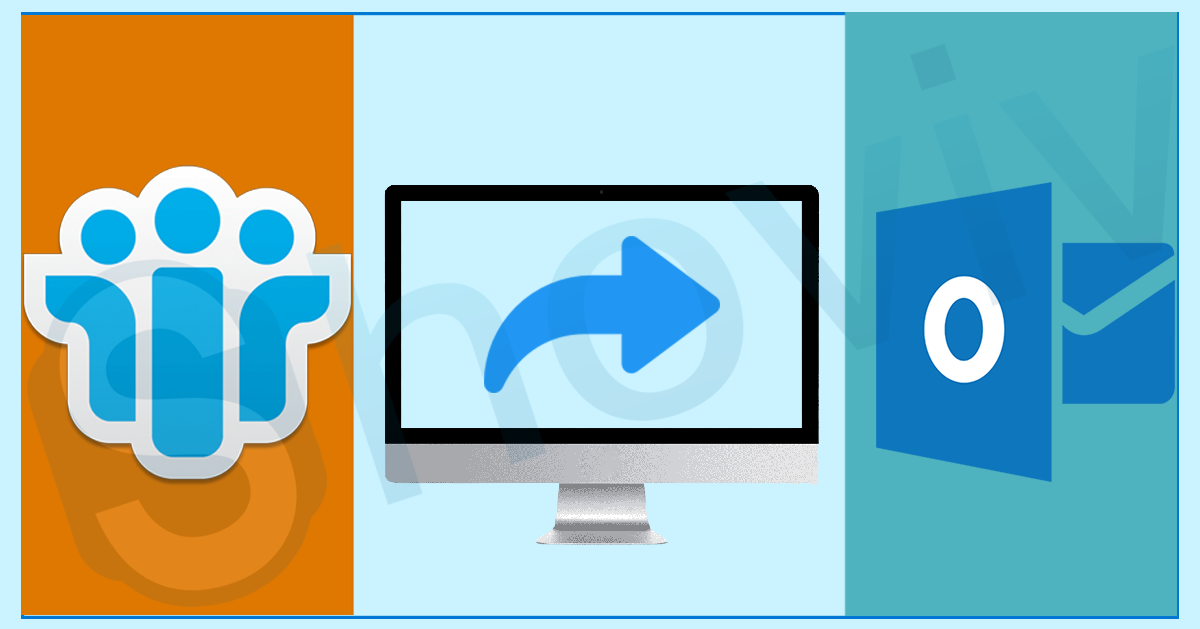Migration towards the product of Microsoft, like Outlook, is a common task nowadays because of various benefits in easing users’ daily work. Users can have multiple reasons for wanting to migrate Lotus Notes to Outlook PST format. Microsoft Outlook is an email client which allows users to send or receive mail. It offers various user-centric features to its users, making their business work efficiently.
This blog will share the best solutions to convert the Lotus Notes NSF to Outlook PST format. Let us briefly explain and understand the common causes behind performing this migration task.
Why does moving from Lotus Notes to Outlook make sense?
Users can have multiple reasons to migrate Lotus Notes to Outlook PST format. We share a few of them in the points below; read them out.
- Outlook allows users to manage multiple accounts without any issues. However, this feature is unavailable in the Lotus Notes client.
- The overall maintenance cost of Lotus Notes is higher than that of the Microsoft Outlook email client.
- Moreover, Outlook offers a simple user interface and doesn’t require technical skills.
- Familiarity with Microsoft products, like Outlook, Skype, MS Word, MS Excel, and many more, is also one of the reasons to move towards the Outlook program.
These are the few common reasons users wish to migrate Lotus Notes to Outlook PST format. Now, we will discuss the possible solutions to make this process done safely and quickly.
Effective methods to convert Lotus Notes to Outlook PST
Users can use traditional and modern ways to complete this migration procedure. The manual method is not able to move the Lotus Notes data directly to the Outlook PST format. Users have to complete this migration task in two phases using the traditional solution. On the other hand, it is a professional or modern solution that users can easily use to migrate Lotus Notes to Outlook PST format directly.
The traditional method is free; users do not need to pay any charges. However, this method has a few limitations; as we all know, nothing comes for free. Now, we will elaborate on both the solutions and provide a quick and straightforward way to convert Lotus Notes to Outlook PST.
A manual method for Lotus Notes migration to Outlook
As explained above, using the manual method, we will conduct the Lotus Notes to Outlook conversion task in two phases. Here, we will share the complete stepwise procedure of the manual solution to migrate Lotus Notes to Outlook PST.
Phase 1: Saving NSF file data to CSV format
This section will teach you how to export the NSF file data to CSV format. After moving the data to CSV format, we can quickly move the data to Outlook PST format. Let us see how to do it.
- Open the Lotus Notes email client in your system.
- After that, look for the NSF file you want to convert and select it.
- Then, continue to the File tab and click the Export option.
- Now, you need to browse and choose the location where you want to save the resultant CSV file.
- Then, select the CSV (Comma Separated Value) in the Save as type option.
- Provide a name to the file and choose the data you want to move to Outlook.
- Finally, you need to click on the OK button.
After performing these steps, the selected NSF file data will be saved to the CSV format at your chosen location.
Phase 2: Moving CSV file into Microsoft Outlook
We need Microsoft Outlook to move the CSV file into the Outlook PST format. Users can follow the steps below to do this task.
- Launch the Microsoft Outlook program and move to the File tab.
- Afterward, go to the Open & Export option and click the Import/Export option.
- Then, you must select the Import from another program or file option and continue with the Next button.
- Now, choose the Comma Separated Values option and tap the Next button.
- After that, you need to select the CSV file saved in the earlier phase and hit the Next to move forward.
- Select the location where you want to save the data and click the Next button. Finally, click the Finish button.
That is how you can use the manual method to migrate Lotus Notes to Outlook PST format. Using this method might not be easy for users as it involves multiple limitations. We suggest users read the drawbacks of the manual method in processing this conversion task.
Limitations of the manual method
Users can face several limitations to migrate Lotus Notes to Outlook PST using the manual method. To know a few of them, users can read the points below.
- The manual solution takes a lot of time to perform the migration from the Lotus Notes client to Outlook.
- Moreover, this method does not directly move the Lotus Notes data to Outlook. Therefore, it can create confusion while performing this task manually.
- Taking the wrong step can corrupt the data, or you may lose some of the data from the NSF file.
- There are better solutions than this method if you want to convert a large-sized NSF file. Users should avoid this method of converting large data files.
Hence, making this task using the manual method can be complicated for the users. We urge users to move towards a professional solution to look forward to accomplishing this migration task efficiently.
A Third-party tool to migrate Notes NSF files to Outlook
Users can face various issues processing the Lotus Notes migration to Outlook PST format with the manual solution. Therefore, users should use the Shoviv Lotus Notes to Outlook Converter Tool. Users can quickly achieve this migration task using this professional solution. Moreover, the folder hierarchy and the integrity of emails remain the same even after completing the process.
It offers a simple user interface, so users can convert Lotus Notes to Outlook PST format without any hassle. Users will not be limited in processing the large-sized and various NSF files in a single go.
Wrapping Up
This blog discusses two solutions to migrate the Lotus Notes NSF file to Outlook PST format. Moreover, users can easily migrate Lotus Notes to Outlook PST using the professional solution. The manual method is tricky and time-consuming for users to accomplish this task. Apart from this, users can also try its free demo version in their system to check the efficiency and compatibility of this software.