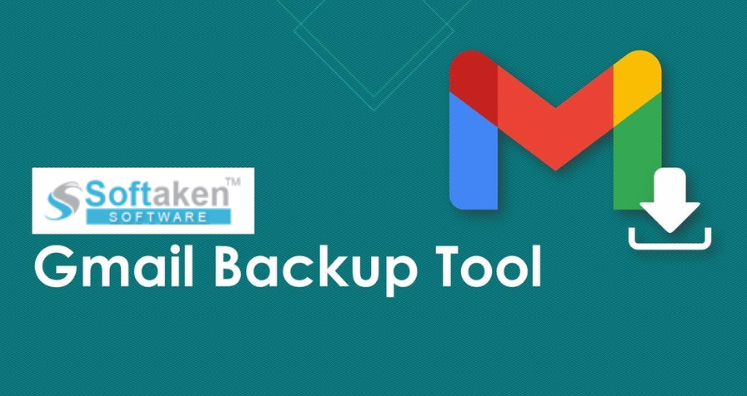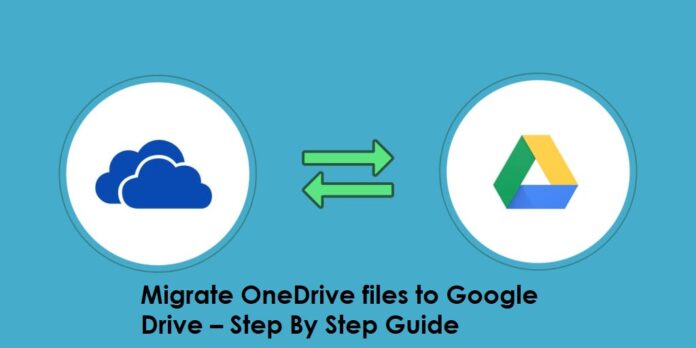We are all aware of how crucial data is to a company’s survival. It is crucial for a company as much as for a single user. Since billions of users access their accounts through Gmail, it is crucial to make a backup of all Gmail emails, attachments, and other account information. Finding a pertinent answer to this, however, is not an easy feat. Therefore, we’ll go over the finest techniques for backing up Gmail emails, along with their attachments and other application data, to a local computer system.
Before that, let’s quickly review the significance of Gmail backup.
Quick Guide:
Using the best automatic solution, backup emails, email formatting, structure, font style, inline images, and attachments. You can backup emails in PST, MBOX, EML, EMLX, and MSG formats by using the Gmail Backup software.
Importance of Backing up Gmail Data
Over the past few years, Gmail usage has dramatically increased. It is highly useful for exchanging important information, such as bank statements, general letters, company reports, account numbers, contact information, photos, etc.
However, there is always a chance that someone could steal your account or that this Gmail data will completely disappear.
Therefore, having a backup of your Gmail account email and other applications is essential for such scenarios. In the event of a necessity or an emergency, you can quickly recover your data from the backup if you have a copy of the relevant files.
Additionally, having a backup will allow you to access your emails when an Internet connection is unavailable.
Now, let us move on to the solution part without wasting any time.
Methods to Backup Gmail Emails with Attachments
Both manual and automatic techniques for backing up Gmail emails are provided in this article. Simply carry out the following actions:
Pre-Requisite Steps Before Backup
You must provide your login information in order to access your Gmail account and start the entire process. Proceed to “Mail Settings” after that.
- When you arrive at the settings page, select the “Forwarding and POP/IMAP” option.
- Then, select “Save Changes” in the following step.
- Once the emails are set up, you must keep in mind to open them frequently for backup.
Method 1: Google Takeout to Backup Gmail Emails with Attachments
- Log into your Gmail account first by going to takeout.google.com.
- Select the data you want to download right now. Select “Next” after that.
- Next, select the delivery method and file type.
- Wait for Google to provide the backup archive after clicking the Create Archive button.
- When the archive is built, Google will send you an email. Click the Download button in that email to save the emails to your local computer.
Note: The duration of the archive creation process can range from hours to days. It entirely depends on how much data you have stored in your Google Account.
Limitation of the Manual Solution:
- Gmail emails are exclusively backed up by Google Takeout in MBOX format.
- Only a limited number of download attempts (if you run out of attempts due to Internet connection problems or other problems, you must request the backup archive again).
Method 2: An Expert Solution to Backup Gmail Account Emails
Now, in addition to all of the addresses stated above, there is a simple and secure trick to complete this work. Softaken Gmail Backup for Windows is an application that users can use to quickly Backup Gmail Emails with Attachments to Hard drives. The tool has the capacity to maintain complete data security.
Steps to Take Backups of Your Gmail Emails:
- Download the application from the official website and install it on your system.
- Gmail Account in Software Interface.
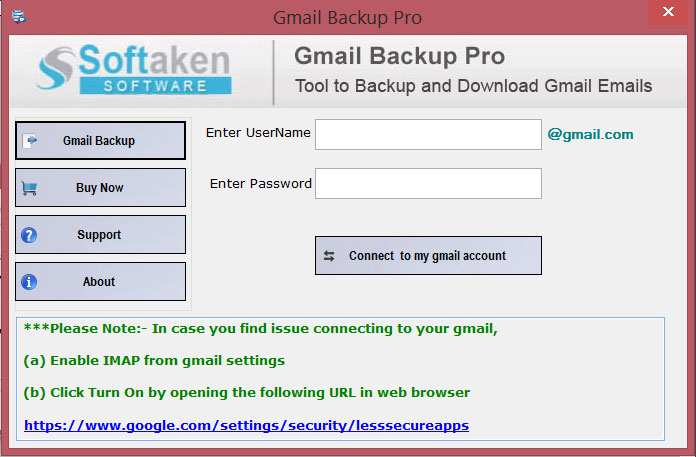
- Preview Gmail Emails with All Attributes
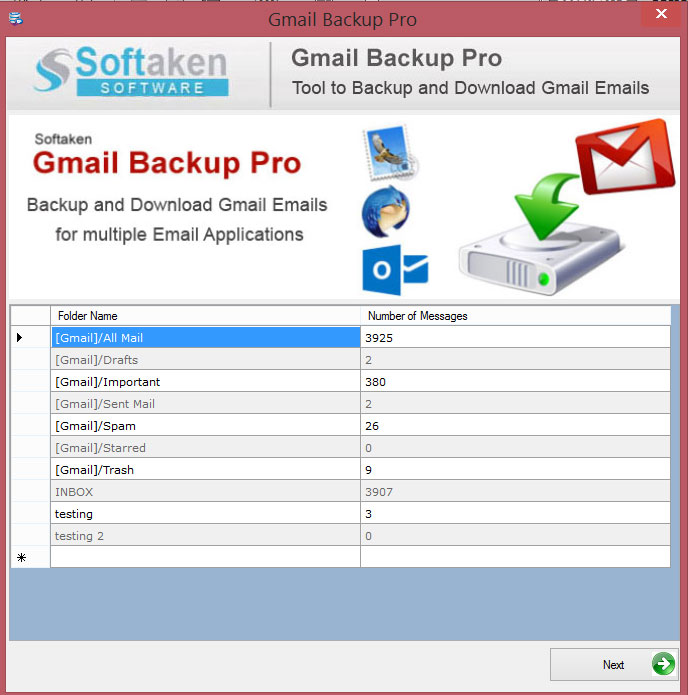
- Select the desired backup format.

- Choose the folder where you want to store the backup file.
- Once you’ve finished setting everything up, click ‘Start Backup‘ to start the process itself. Your data will all be stored in the chosen file format in the chosen destination folder once the backup process gets underway.
Advanced Features and Benefits of Gmail Backup
- Convert into multiple file formats:- Users can export emails to many formats, including PST, MBOX, EML, EMLX, MSG, and PDF, using Softaken Gmail Backup Software. Users can now store data in a variety of formats for later use thanks to this.
- Maintain Email Folder Structure: While exporting emails, the software keeps the email folder structure intact. Users can access emails without any difficulty thanks to this.
- Backup Emails from Gmail Labels: Users can backup emails from Gmail labels using the Gmail backup program. Users can now download certain emails from their Gmail account using this.
- Preview Emails before Download: The application also offers a preview option that enables users to see emails prior to downloading. Users can choose the appropriate emails to download thanks to this.
- All Windows OS and Outlook are supported: The program supports all versions of Windows 10, 8.1, 8, 7, Vista, XP, and Outlook 2019, 2016, 2013, 2010, 2007, and 2003.
- Self-descriptive & GUI- The tool’s intuitive GUI makes it easier for users to use the application. In-depth instructions are also provided by the software to assist users in understanding how it works.
- Free Demo Version: The firms that provide the software also provide a free demo version for users to test out the features and functionalities. The buyer can review the features of the software before purchasing it to make sure they match their needs.
Conclusion
Gmail is one of the most well-known email clients among all the others. It helps create a successful business and covers a huge market. Backups of all Gmail emails and other account data, however, are crucial. Now that we have discussed the three simplest techniques for completing this task, it is advised to choose the professional solution because it is quick to finish the process and can backup Gmail emails with attachments. It offers users a simple way to backup all of their Gmail account’s emails and attachments. Users can backup their emails using this software in a number of different formats. Users will find it simple to learn how the application functions because of the user-friendly user interface.