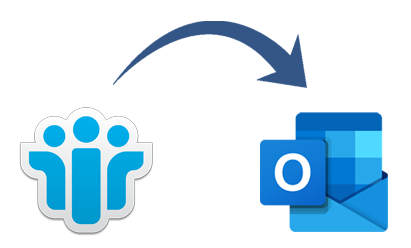How can I easily switch from IBM Lotus Notes to Outlook? It’s true since data migration is never as simple as it seems. We’re going to discuss an easy approach to transferring data from Lotus Notes to Microsoft Outlook in this blog post.
Migration from Lotus Notes to Outlook is a challenging process that requires caution. As a result, you will encounter several difficulties while performing it. During the migration procedure, you must make sure you don’t miss anything. The migration procedure will need to be restarted if any information is missed.
Therefore, you must exercise caution when relocating. Additionally, you must watch out for whatever effort you could put into data migration.
Reason for Lotus Notes to be Export to Outlook
There are several reasons to switch from IBM Lotus Notes to the Microsoft Outlook program. Below are a few of the explanations:
- Outlook has a lower expense for maintenance than Lotus Notes.
- In Lotus Notes, multiple accounts cannot be configured.
- Emails stored in Lotus Notes cannot be accessed offline.
- It is challenging for new users to log into their Lotus Notes accounts.
- Comparing Lotus Notes to Outlook, security features are superior.
After reading about all the reasons to switch from Lotus Notes to Outlook, let’s move on to the most effective way to do it. As a result, we have covered all of the finest techniques for the migration process in the section below.
Technique 1:- Transfer Lotus Notes to Outlook for Free
We are discuss two method in this post first is manual and second is automated. In manual way convert nsf to pst in two steps –
Step 1: Use Lotus Notes to Convert NSF file into CSV format
In this part, we’ll go over the entire conversion procedure for NSF files to CSV format. You must carry out the actions listed below in the correct order.
- Open the Lotus Notes program on your computer or other device.
- Click on the Open options under the File tab.
- Expand the Open menu now, then pick IBM Notes apps.
- Select the NSF File from the system by clicking the Browse button.
- Select the NSF File and click Select after that.
- In the open application wizard, click the Open button.
- After that, select the Export option under the File menu.
- Finally, input the File Name and select Comma Separated Value as the format for the saving method.
You can effectively convert the NSF files into CSV format by using the aforementioned procedure. We will now import CSV into Outlook to convert it to the PST format in the next step.
Step 2 : Transfer CSV file to Microsoft Outlook PST file
You must now import the CSV file into the Microsoft Outlook program after exporting the NSF file to CSV format. As a result, properly follow the step-by-step procedure.
- Launch the desktop version of Outlook on your computer.
- Select the Open & Export tab from the File menu.
- To import the CSV file into Microsoft Outlook, select the Import/Export tab.
- Select Import from another program or option in the Import and Export wizard, then click the Next button.
- Click the Next button after choosing the Comma Separated Value option.
- To see the exported CSV file, click the Browse option and then select “Ok.”
- To carry out the next step, click the Next button.
- Finally, select the Destination Path for the CSV file you just converted and press the Next button.
- Click the Finish button after selecting the Given Checkbox.
Drawbacks of Manual Methods
Cons of Manual Methods – These are the more laborious techniques for switching Lotus Notes to Outlook. Only one file may be loaded at a time while using this technique. The manual approach is challenging and time-consuming. This method of moving multiple emails is not advised. Additionally, it is difficult and you risk losing all of your data with one error.
Technique 2:- Switch from Lotus Notes to Microsoft Outlook
The professional and modern WholeClear Lotus Notes to Outlook Converter program was created to convert Lotus Notes NSF files into Outlook PST data files. With the help of this sophisticated tool, it is simple to convert a single NSF file or several NSF files to PST formats. The program also allows for the migration of emails, contacts, calendars, and other data from NSF files. You can transfer 25 emails for free by downloading the Free NSF to the PST application.
NSF to PST Converter’s Advantages Include:
- Simply NSF to PST conversion for Outlook
- Allows moving NSF files to PST in bulk at once
- There is no restriction on file size for the conversion.
- NSF files can be quickly imported into Outlook 2021, 2019, 2016, and older editions.
- Supports every Windows operating system version
- Your outdated data must be transferred from Lotus Notes to Microsoft Outlook.
- It support all Windows, Outlook and Lotus Notes versions
- Free trial pack is also offers to all users
- Users are able to download this tool free
- Easy and simple GUI
However, switching between email applications, especially when they support several file types, is not always simple. You should be familiar with PST personal storage table, Microsoft Outlook’s original file format, while moving from Lotus Notes to Outlook. Therefore, if you wish to use your old data, you must convert NSF to PST format.
Steps to Convert NSF to PST:-
- Download and run the WholeClear NSF Conversion tool on yours system.
- Then choose “Select Lotus Notes nsf files” from the given option
- After that select NSF files/folder by using Browse tab
- Then choose Export to PST
- Select Destination path to save to output files
- Finally click on the Convert Tab to start the process of Lotus Notes to Outlook
After a few moment you get resultant Outlook PST files.
Conclusion:-
We wish you well in transferring from Lotus Notes to Outlook. Make sure to take into account our migration services when searching for the finest email migration software. Please contact us if you have any more queries or worries about switching from Lotus Notes to Outlook.
Thank you for reading; it really makes us happy to know that one of our writings might be informative on a subject like this.