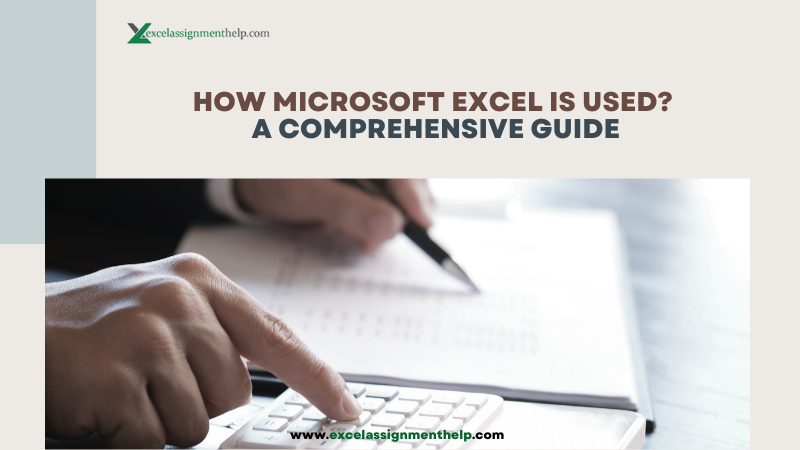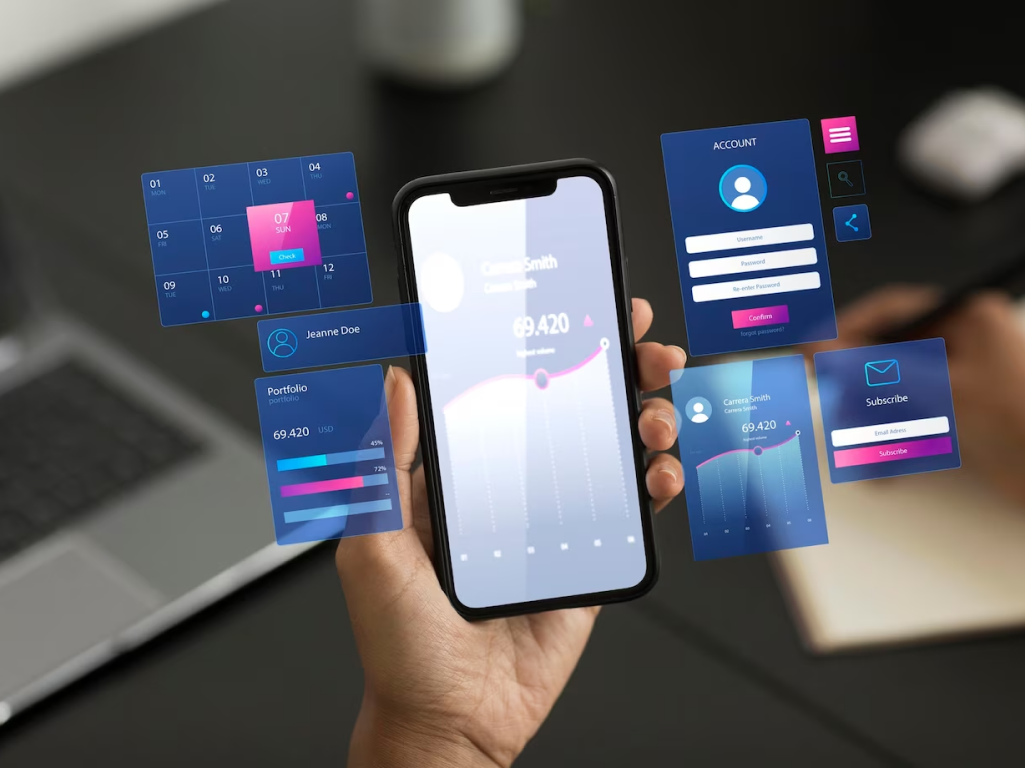Microsoft Excel, a versatile and powerful spreadsheet application, has become an essential tool in today’s digital world. Whether you’re a business professional, a student, a researcher, or someone managing personal finances, Excel offers a wide range of functionalities that can streamline your tasks, improve efficiency, and provide valuable insights. In this comprehensive guide, we’ll explore the various ways in which Microsoft Excel is used across different domains.
Note: Looking for Excel assignment help experts? Hire our experts to get help with tasks related to MS Excel, including formulas, charts, tables, & data analytics.
Effective Ways on How Microsoft Excel is Used
The various effective ways of how Microsoft Excel is used are as follows:
1. Data Entry and Management
At its core, Microsoft Excel is designed to handle data efficiently. It provides a structured grid format where you can input and organize data in rows and columns. Whether you’re creating a simple list of contacts or managing complex inventory records, Excel makes data entry and management a breeze. You can easily sort, filter, and search for specific information, making it an invaluable tool for organizing and accessing data.
2. Financial Analysis and Budgeting
Excel is a go-to platform for financial professionals and businesses when it comes to analyzing financial data and creating budgets. It offers a variety of functions and formulas that allow you to perform complex calculations, such as calculating interest rates, forecasting revenues, and analyzing investment options. With Excel’s powerful features, you can create interactive financial models, generate charts and graphs, and gain valuable insights into your financial performance.
3. Project Management
Managing projects requires careful planning, tracking, and collaboration. Excel provides tools to create project schedules, task lists, and timelines. You can use features like conditional formatting to visually highlight important dates, track task progress, and allocate resources efficiently. This makes Excel an indispensable tool for project managers and teams to stay organized and ensure projects are completed on time.
4. Data Visualization
Turning raw data into meaningful insights is crucial for decision-making. Excel offers a range of chart types and graphing tools that help you visualize data trends, patterns, and relationships. Whether you’re creating pie charts, bar graphs, or line charts, Excel’s data visualization capabilities enable you to present information in a clear and compelling manner.
5. Statistical Analysis
Researchers, scientists, and analysts rely on Excel for statistical analysis. The application provides a comprehensive set of functions and tools to perform statistical calculations, including averages, standard deviations, regression analysis, and more. You can also create histograms and frequency distributions to better understand data distributions and variations.
6. Business Reporting
Excel’s ability to create detailed and customizable reports makes it a preferred choice for businesses. You can compile data from different sources, generate summaries, and create visual reports that showcase key performance indicators (KPIs). With features like pivot tables, you can slice and dice data to gain insights and make informed business decisions.
7. Inventory Tracking
For businesses dealing with inventory management, Excel offers templates and formulas to track stock levels, monitor reorder points, and manage inventory turnover. With Excel’s calculations, you can optimize inventory levels, reduce carrying costs, and ensure efficient supply chain management.
8. Academic and Research Use
Students and researchers use Excel for data analysis and presentation in academic projects. Whether you’re conducting surveys, experiments, or analyzing research data, Excel’s functions simplify complex calculations and allow you to create clear and informative charts and graphs to support your findings.
9. Personal Productivity and Planning
Excel isn’t just for business and academia—it’s also a valuable tool for personal productivity. You can use it to create to-do lists, manage household budgets, plan events, and track personal goals. With Excel’s templates and functions, you can streamline daily tasks and stay organized.
10. Excel Automation with Macros
Excel’s macro feature allows you to automate repetitive tasks. Furthermore, this can be done by recording a sequence of actions and playing them back with a single click. This automation is time-consuming which also reduces the risk of errors. For example, you can create a macro to format data consistently, apply specific formatting styles, or perform calculations on a regular basis.
11. Collaboration and Sharing
Excel supports collaboration through cloud-based platforms like Microsoft 365. Multiple users can work on the same document simultaneously, making it easy to collaborate on projects, share insights, and provide real-time updates. This is especially useful for remote teams and colleagues working in different locations.
Note: Looking for Excel assignment help experts? Hire our experts to get help with tasks related to MS Excel, including formulas, charts, tables, & data analytics.
Various Excel Tips and Tricks
The various Excel Tips and Tricks are mentioned below:
1. Conditional Formatting
Conditional formatting allows you to visually highlight specific cells based on certain criteria. Whether you want to emphasize data trends, identify outliers, or highlight key values, conditional formatting can transform your data into a visually appealing and insightful format.
Example: Use color scales to show data variations, such as temperature gradients or sales performance.
2. Pivot Tables
Pivot tables are a dynamic way to summarize and analyze large datasets. They allow you to quickly create meaningful summaries, compare data, and uncover patterns, all while maintaining the original data integrity.
Example: Summarize sales data by region, product, and time period to gain valuable insights into your business performance.
3. Data Validation
Data validation ensures that only valid and accurate data is entered into your spreadsheet. You can set specific rules and restrictions for cell inputs, preventing errors and maintaining data consistency.
Example: Limit data entry in a cell to a predefined list of options, such as selecting a product from a dropdown menu.
4. Functions
Excel offers a wide range of built-in functions that can automate complex calculations and streamline your workflow. Functions like SUM, AVERAGE, COUNT, and IF can save you time and effort when performing calculations.
Example: Use the SUMIF function to calculate the total sales of a specific product within a given period.
5. Charts and Graphs
Create visually appealing charts and graphs to present data in a compelling and easy-to-understand format.
6. Custom Views for Different Perspectives
Custom views enable you to save different layouts and settings within the same worksheet. This is handy when you want to switch between different views of your data without manually adjusting columns and filters.
Example: Create custom views for different sales teams to focus on their respective regions without affecting the overall layout.
7. Freeze Panes for Better Navigation
Freeze Panes allow you to keep specific rows or columns visible while scrolling through a large dataset. This ensures that headers and labels remain in view, improving navigation and context.
Example: Freeze the top row to keep column headers visible as you scroll down the sheet.
Conclusion
Microsoft Excel’s versatility and capabilities make it an essential tool for a wide range of tasks across different domains. From data management and analysis to project planning and personal productivity, Excel empowers users to make informed decisions, save time, and enhance their efficiency. Whether you’re a seasoned professional or a student just starting to explore its features, Excel’s user-friendly interface and powerful functionalities make it an indispensable asset in today’s digital age.
Do visit: Buzziova