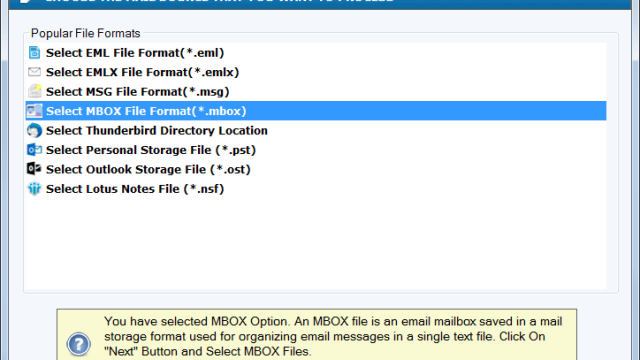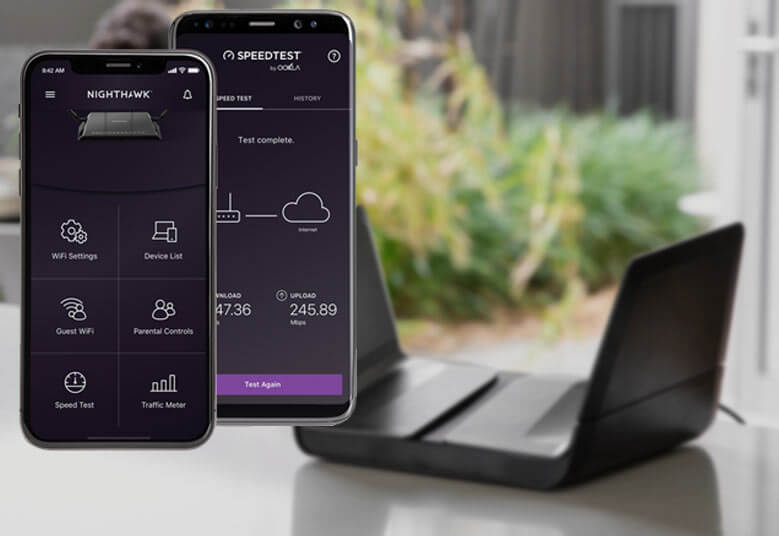Introduction: MBOX is a widely used mailbox file format supported by various email clients like Mozilla Thunderbird, Pocomail, Eudora, Apple Mail, and more. However, Microsoft Outlook stands out for its security features and advanced functionalities, making many users contemplate converting MBOX to PST. In this guide, we will walk you through the process of converting MBOX to PST, discuss the reasons for the migration, and provide step-by-step instructions.
Reasons to Migrate MBOX to PST File
Let’s delve into the compelling reasons for exporting MBOX mail files to Outlook PST format:
- Single File Storage: PST files consolidate all data into a single file, unlike MBOX files which store attachments and emails in separate folders.
- Junk Mail Management: PST format helps filter out unwanted junk mail effectively, ensuring a clutter-free inbox.
- Enhanced Security: PST files provide encryption options, safeguarding your data from spammers and hackers.
- Language Support: Microsoft Outlook boasts support for 96 languages, while Mozilla Thunderbird only covers 53 languages, making PST a preferred choice for global users.
Now, let’s explore the manual method to Export MBOX to PST:
Manual Method to Export MBOX to PST File
If you’re tech-savvy and have the time, you can follow these manual steps using Mozilla Thunderbird:
- Install Mozilla Thunderbird: Download and install Mozilla Thunderbird, then log in with your email account.
- Install Import/Export Tools NG Add-On: Open Thunderbird, go to the Tools menu, and select Add-ons (use the ALT key if the Tools menu is hidden). In the Add-ons Manager tab, click on Extensions and search for “import-export tools NG.” Install this add-on.
- Import MBOX File: In Thunderbird, right-click on Local Folders, select Import Export tools NG, and then choose Import MBox file. Follow the prompts to import the MBOX file from your system.
- Export to EML: Once the MBOX file is imported, open Thunderbird, select the emails you want to convert, and click “Save As.” Choose a location to save the emails in EML format.
Import the EML Files in Microsoft Outlook
Now that you have EML files, you can import them into Microsoft Outlook:
- Create a New Folder: Open Outlook and create a new folder within your mailboxes.
- Paste EML Files: Paste all the EML files into this newly created folder.
- Convert to PST: To convert the EML files to PST, click on the File menu in Outlook, select Open & Export, and then choose Import/Export. Follow the wizard, selecting the .pst file format, and specify the location to save the PST file.
Read this Post: Export MBOX emails to HTML
Cons of the Manual Method:
- Technical Difficulty: utilizing the manual technique requires a number of procedures, including handling file types, installing add-ons, and utilizing email applications like Mozilla Thunderbird. For users who are unfamiliar with these technical procedures, it can be complicated.
- Time-consuming: Manually converting MBOX to PST might take a lot of time, especially if you have several MBOX files to convert. Before conversion, each email can need to be stored separately as an EML file.
- Data Loss danger: If any stage is not carried out properly during manual conversion, there is a danger of data loss or corruption. Important emails or attachments can be lost as a consequence.
- Limited Batch Processing: When using manual techniques, processing numerous MBOX files simultaneously in a batch is frequently not possible. For complicated conversions, you might have to repeat the procedure for every file independently.
- Differences in MBOX formats between email clients might cause compatibility problems when importing MBOX files into a new client or when converting MBOX files to PST. As a result, emails can be lost or formatted incorrectly.
Although the conversion can be accomplished manually, it should be noted that it can be time-consuming, especially when working with several MBOX files. Consider adopting specialist software to speed up and simplify the procedure.
MBOX to PST Conversion Using Specialized Software
Third-party software, such as the WholeClear MBOX to PST Converter Tool, is the best option. This software a quicker effective MBOX to PST conversion. It streamlines the procedure and guarantees data integrity. The software can work with all Windows OS versions such as; Windows 11, Windows 10 S, Windows 10, Windows 8/8.1, Windows 7, Windows Vista, Windows XP, and Windows 2000, etc. The tool also support all MS Outlook version such as; 2002, 2003, 2007, 2010, 2013, 2016, and 2019. The app also support multiple MBOX supportive emails clients such as; Mozilla Thunderbird, Mac/Apple Mail, The Bat, IncrediMail, Spicebird, SeaMonkey, Sylpheed, Opera Mail, Entourage, etc.
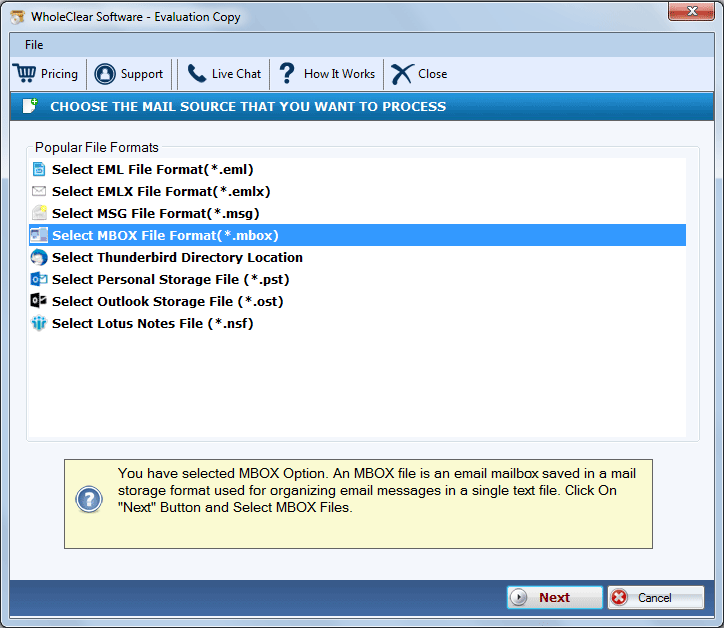
Noteworthy Features and Funcnaltiy of the MBOX to PST Converter:
- Time Efficiency: Professional converting software completes the procedure considerably more quickly than manual techniques. When time is of the essence, such as during company moves, this is very advantageous.
- Email filtering: A lot of business solutions give users the ability to filter emails according to parameters like date, sender, or subject. This can be really helpful when choosing which emails to convert.
- Reduced danger of Human Error: By automating the conversion process with professional tools. The danger of human mistakes that might happen during manual operations is reduced. This improves the conversion’s precision.
- Batch Processing: Professional software frequently offers batch processing, enabling you to concurrently convert several MBOX files. Compared to manual approaches that involve processing one file at a time, this saves a lot of time.
- The smooth handling of attachments by specialized software ensures that they are accurately included in the PST file. Manual techniques could need extra procedures for managing attachments.
- Compatible with a variety of email clients and versions, professional solutions are built to deal with MBOX files of all sizes. Manual techniques could have certain drawbacks in this area.
Last Words
In this article, we have explained why it is necessary to convert MBOX files to PST files. The offered a manual process using Mozilla Thunderbird, and discussed how to do it. Although the manual method can be used, it might be time-consuming and run the risk of losing some data. As a result, think about employing qualified third-party software for a conversion that is trustworthy, effective, and hassle-free. We really hope that this post was both educational and practical for your MBOX to PST conversion requirements.