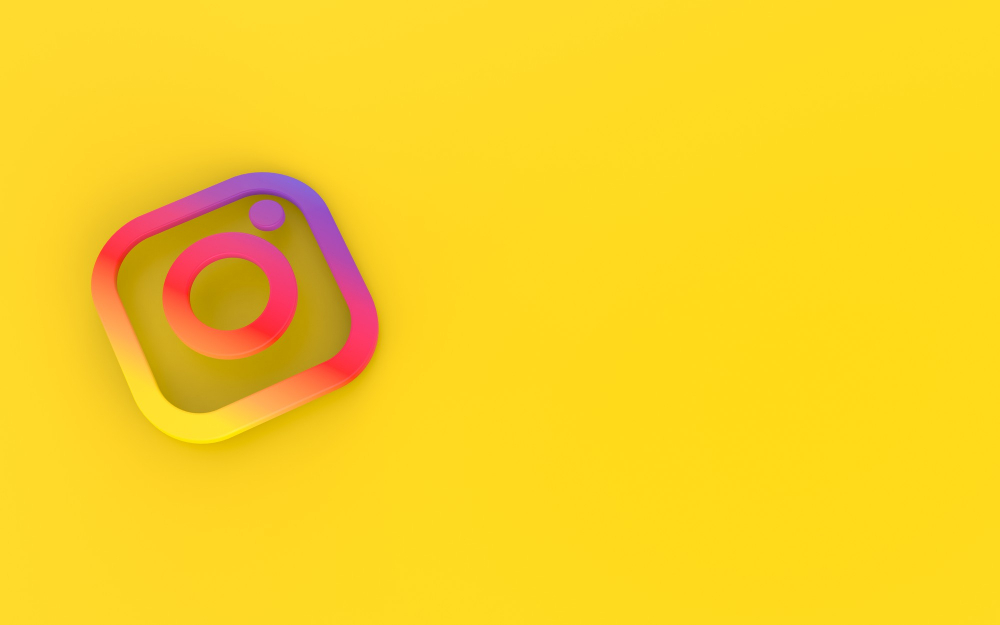It’s quite simple to download Gmail emails in EML file format and open them in Outlook. Three distinct ways to open EML files from Gmail to Outlook are explained in this post. Additionally, we explain how to download Gmail emails as EML files.
Introduction About Gmail EML Files
Gmail is a free email client offered by Google that works with mobile apps as well as web browsers. It is the most popular email application, available for both Mac and Windows platforms. Similar to Gmail, Outlook is a popular email program. Compared to Gmail, Outlook, which was developed by Microsoft, offers more sophisticated email management and personalization tools. This is why the majority of people prefer Outlook over Gmail.
The majority of people are aware that emails can be stored locally in EML files. Because of its widespread use, this file type can be found in many email clients, including Gmail and Outlook. Outlook can open EML files, and Gmail saves your emails as EML files. That being said, there are a few ways to open EML files from Gmail to Outlook.
Ways to Store Gmail EML Files in Outlook
You have to store Gmail emails in EML file format before you can open EML files in Outlook. After that, you can open the file in Outlook by right-clicking on it. The files can also be drop or dragged into the Outlook folder. These are manual ways that can be used without cost; however, they are not appropriate when opening many files. For this reason, you can import the files using software. With the aid of the program, you can open EML files from Gmail in Outlook and convert them into PST files. There are so many methods for opening the files.
- To open EML files in Outlook, use right-click.
- EML files can be dropped by dragging them into the Outlook folder.
- Utilizing software to bring the files into
- Gmail emails can be downloaded as EML files.
We’re only going to save our emails in EML format for this. for us to open EML files in Outlook from Gmail.
- Launch Gmail and sign in using your credentials.
- Select the email you wish to download by clicking on it now.
- Select the three-dot menu from the right side.
- When you choose to download messages, your message will be kept locally on your device.
- Once the files have been downloaded, save them in various areas that will make them more accessible when opening EML files from Gmail to Outlook.
To Open EML Files in Outlook, Right-Click Them
Here, Outlook is configured to be the default mail client. To open EML files from Gmail to Outlook, follow the instructions below.
- Navigate to the EML files you downloaded.
- After choosing the file and performing a right-click, choose the Open with option from the drop-down list.
- Next, select Outlook from the list of mail apps by clicking on it.
- To open other EML files, use the same procedures. You can utilize various manual techniques if Outlook is not the default software.
EML Files Can Be Dropped & Dragged into the Outlook Folder.
In this instance, you choose the file by hand and add it to the Outlook folder. To open EML files from Gmail to Outlook, follow the instructions below.
- Launch the Outlook application, then make a new folder.
- Navigate to the EML file storage location and pick a file.
- Drop the file into the newly formed Outlook folder by dragging and dropping it.
- Once more, pick a different file and drag it inside the folder.
- Use this approach to import the files into Outlook if you wish to open several EML files.
Cons of Manual Techniques
These are simple-to-use and cost-free methods. Opening EML files from Gmail to Outlook can be hampered by a few restrictions, though.
- The first drawback is that the procedure takes a lot of time.
- Danger of losing attachments and data while working.
- likelihood of virus and threat assaults on your data.
- There aren’t many files that these techniques can open.
As a result, while manual techniques for opening EML files from WLM to Outlook can function, they are not the best options. Therefore, there is another way to quickly import the files into Outlook.
Use the Program to Open EML Files From Gmail to Outlook.
Outlook users can import PST files into Outlook, which is how Outlook stores data by default. For this reason, we can open EML files from Gmail to Outlook without any issues by converting them to PST format. Use the Softaken program instead, as it provides other capabilities in addition to converting EML files into PST.
Software Features
- Multiple EML files can be converted by the program into PST files with attachments.
- Before the conversion process, it provides a variety of settings for you to evaluate your files.
- To assist the user in their job, the program provides a sophisticated capability for dividing PST files as well as a date filter option.
- All Windows computers can use it.
- Outlook installation is not required for users to convert the files.
Procedure for Converting EML Files into PST
- Installing the program should come first.

- Use the list of directories to search for EML files on the right screen.
- Once you’ve seen the files, you can click Export to convert all of the files.
- Alternatively, pick the desired EML files and choose Export Selected from the menu.
- To access the Advance Settings, select the PST option under the Export type.

- To convert a selection of files, click the Date filter, and then click the Save button.
- To find the desired place for your exported files, click the Browse option.
- You can now open EML files in Outlook after converting them to PST format.

Getting the Last Words,
The opening of EML files from Gmail to Outlook is cover in this article. We provide three explanations for this. You can manually use the first two ways, which involve right-clicking the file or dragging and dropping it into the Outlook folder. The last approach uses free software that can be download to convert the files and make them easier to access in Outlook. You can utilize any of the techniques, but before doing so, make sure you have retrieved the Gmail emails in the format of EML files.