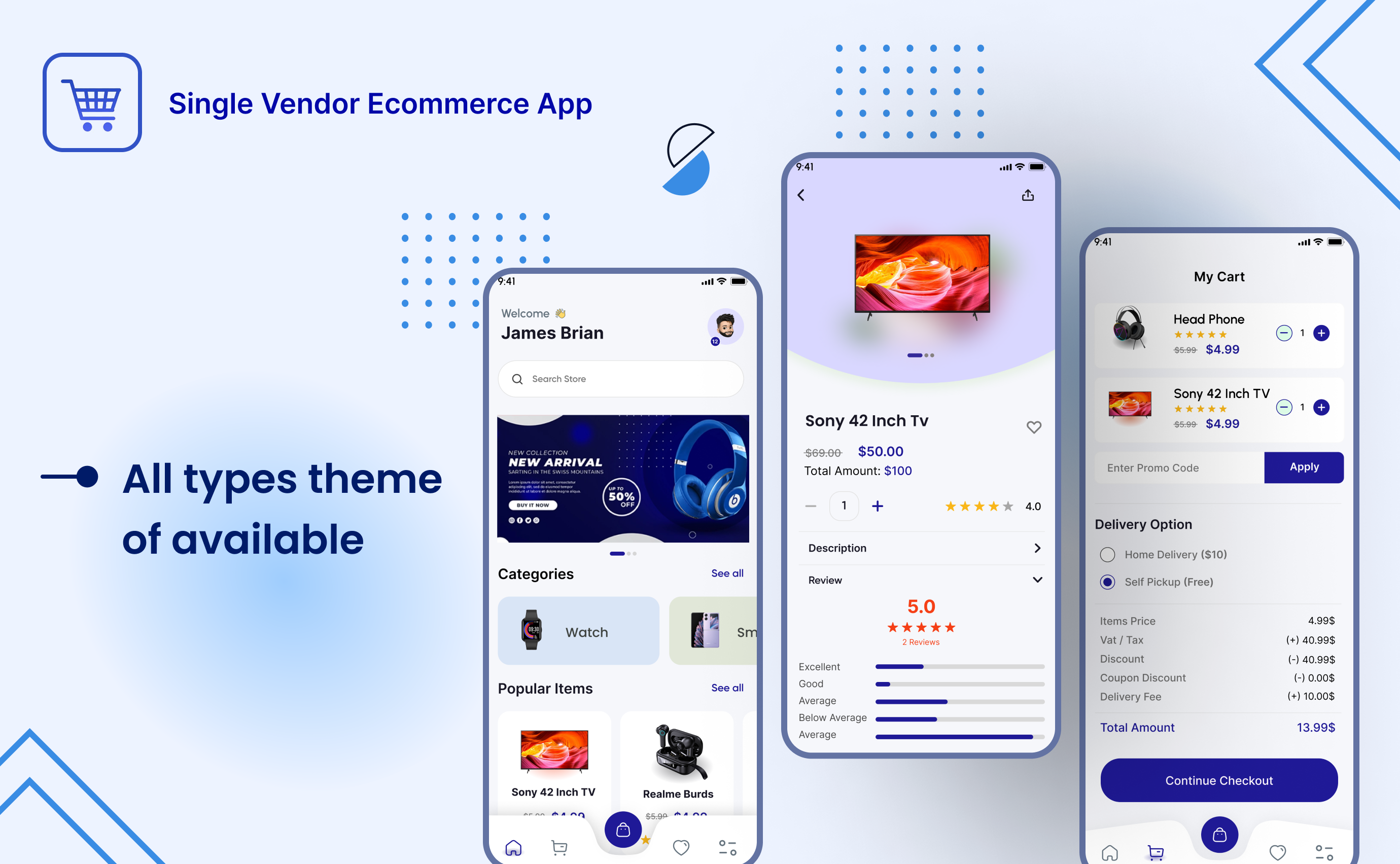In this blog, I’ve outlined the most effective and efficient approach to converting EML to PST files. When a user wants to move their emails to Microsoft Outlook, the EML files must be converted to PST format. Before defining the solution to move Emails from EML to Outlook, let me first establish some facts about EML to PST conversion.
EML and PST files store data such as emails, contacts, notes, and messages. They differ in terms of email client compatibility.
DOWNLOAD NOW ON WINDOWS OS VERSIONS
So, what exactly is a PST file?
PST is a data file format for Microsoft Outlook. All versions are generally supported, including MS Outlook 2021, 2019, 2016, 2013, 2010, 2007, and 2003.
What is the definition of an EML file?
EML is a basic plain text file format for saving email data from many email clients such as Thunderbird, Windows Live Mail, Microsoft Internet Explorer, Sea Monkey, Outlook Express, and others. Unfortunately, EML files are not directly supported by Microsoft Outlook for Windows.
Convert from EML to PST
Reasons for Move Emails from EML to Outlook:
- Converting EML to PST file format can be done for a variety of reasons, including the following:
- Microsoft Outlook is the most dependable email app. Its security features entice customers to test it out.
- In the event of EML file corruption, the PST file format is the best alternative for storing EML data following conversion.
- When deleting a configured email profile, the user can save an email backup by converting the EML to PST format.
These are some of the reasons why consumers prefer to transfer email files to PST and access them via MS Outlook. There are numerous solutions available on the market, but determining the best solution is difficult. So, in this article, I’ve provided the finest technique for easily converting EML to PST files.
Manually converting EML files to Outlook PST is not recommended because it is a difficult process that demands technical knowledge.
To prevent any issues, I recommend and explain the easiest way to convert EML to PST format for Microsoft Outlook. Read on.
Possible Methods for Converting Multiple EML files to PST format
EML to PST file conversion can be performed using a variety of email apps or third-party software. We will explain all viable solutions after recommending the best technique for the user.
This page lists both freeware and paid methods for converting EML to PST without Outlook. Select the one that best suits you:
How to Convert EML to PST Manually – A Freeware Solution
- Easily export EML to PST. Free Solution
- Outlook Express can convert EML to PST for free.
- Convert EML files with a professional tool.
Method #1: Manually Convert EML to PST using Drag and Drop Solution
This method is commonly employed when a.eml file is saved individually to a specific area on your computer but no application is available to open and examine EML files. However, this strategy compulsorily requires the installation of Microsoft Outlook to carry out the following guidelines:
- Open the Microsoft Outlook application on your PC.
- Navigate to the local system directory where source EML files are saved, and choose any of them.
- Drag and drop the chosen.eml file into the MS Outlook email program.
Method #2: Convert with Windows Live Mail.
Users who use this method to convert several EML files into PST format should save a backup copy of the EML files. If the approach causes a sudden loss, you should have a backup file in any alternative storage site. To begin this procedure, open the Microsoft Outlook email client and connect it to the Exchange server. Then, follow the steps below:
- Launch the MS Windows Live Mail email software on your PC and select File >> Export >> Email Messages.
- That presents a window in which you must select the Microsoft Exchange option before clicking the Next button.
- To manually convert EML to PST, a dialog box displays, and you must click the OK button.
- It is time to pick all folders or specific folder files from Windows Live Mail that will be imported into Microsoft Outlook. Once you’ve finished selecting a folder, click the OK button.
- After Step (4), the procedure execution time depends on the quantity of emails imported into Outlook.
- When the operation is completed, an Export Complete message window appears, prompting you to click Finish.
Method #3: Convert Outlook Express to PST manually.
This free manual approach requires proper technical setting of EML files with Outlook Express. This will be accomplished by starting the Express app and then dragging all source EML files into OE. Once completed, begin converting EML files to PST using the procedures outlined below:
- Open the Microsoft Outlook email software on your PC and select File >> Open & Export >> Import/Export
- Select “Import Internet Mail” and then “Outlook Express.” Next.
- A screen displays where you do not need to make any changes and click the Finish button.
Note: As we can see, converting EML to PST manually or utilizing a free service is inefficient and insecure. So, if you are familiar with technology, go with the manual solution. Otherwise, use the methods outlined below to convert EML to PST without Outlook 2019, 2016, 2013, 2010, 2007, etc.
Method #4: The TrustVare Move Emails from EML to Outlook Tool:
TrustVare EML to PST Converter Tool is a one-stop solution for converting EML files to Outlook PST in a quick and effective manner. The EML to PST converter offers various user-centric features and a user-friendly graphical interface, making it simple to use for everyone, including non-technical users.
Discover the capabilities of this EML file exporter tool:-
- This EML to PST converter converts multiple EML files to PST with complete attachments and metadata in a single step.
- It supports a variety of email applications that store data in EML files, including Thunderbird, Eudora, and Outlook Express.
- The software does not have any size limitations. You can convert the bulk EML files into PST file format.
- The TrustVare EML to PST converter is compatible with all versions of Microsoft Windows and allows users to view converted PST files from any Windows operating system.
- There is a filtering option based on Subject, From, and To. It’s useful for locating specific data to process.
- The software allows you to evaluate EML objects before starting the export procedure.
- TrustVare Move Emails from EML to Outlook offers a free demo version. Using the demo evaluation, one can gain an understanding of its capabilities, which allows users to convert and save the first few things per folder.
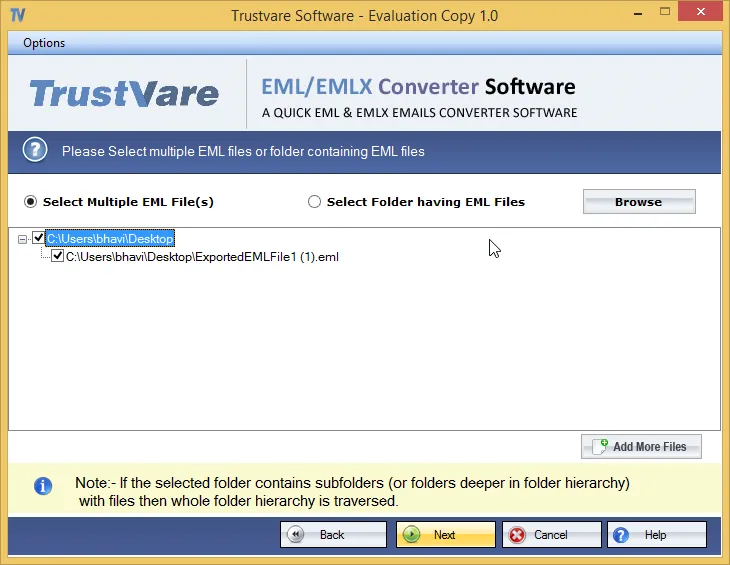
When do you require this software solution?
- This software is required when users want to convert bulk EML files at once.
- Large EML files are supported; EML files can be exported without size constraints.
- Emails clients for EML files: Thunderbird, Windows Live Mail, Outlook Express, and other email applications support the EML file format.