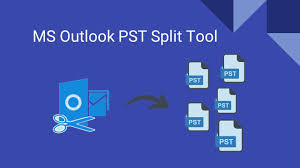Introduction
In the age of smart technology our televisions have evolved far beyond their humble beginnings. LG a renowned leader in the world of consumer electronics has consistently pushed the boundaries with their innovative Smart TVs.
One remarkable aspect of LG’s Smart TVs is the convenience they offer through their remote apps. In this comprehensive guide we will explore everything you need to know about LG TV remote apps their features and how to make the most of this technology.
Whether you’re a seasoned LG TV owner or considering purchasing one this guide has something for you.
Understanding LG TV Remote Apps
What Are LG TV Remote Apps?
LG TV remote apps are dedicated applications designed to transform your mobile device such as a smartphone or tablet into a powerful remote control for your LG Smart TV.
These apps connect to your TV via Wi-Fi enabling you to navigate menus control playback and even enter text effortlessly.
Why Should You Use Them?
Convenience: LG TV remote apps provide an intuitive and convenient way to interact with your Smart TV. Say goodbye to searching for your physical remote or dealing with its limited functionality.
Enhanced Functionality: With features like voice control keyboard input and content streaming LG TV remote apps offer more than traditional remotes making your TV experience richer.
Integration: These apps often integrate seamlessly with your LG Smart TV allowing you to access menus and settings with ease.
Getting Started
Compatibility with LG TVs
Before you dive into the world of LG TV remote apps ensure your LG Smart TV is compatible with the app you plan to use. Compatibility information can usually be found in the app’s description on your device’s app store.
Installation and Setup
Download the LG TV remote app of your choice from your device’s app store.
Ensure your mobile device and LG Smart TV are connected to the same Wi-Fi network.
Open the app and follow the on screen instructions to pair it with your TV.
Once connected you’re ready to enjoy the convenience of remote control from your mobile device.
Key Features of LG TV Remote Apps
Remote Control Functionality
Navigate menus and select options on your LG Smart TV.
Control playback of videos music and more.
Adjust volume change channels and power your TV on or off.
Voice Control
Use voice commands to search for content change settings and control playback.
Enjoy hands-free control of your LG Smart TV.
Keyboard Input
Easily enter text such as login credentials and search queries using your mobile device’s keyboard.
Avoid the hassle of navigating on screen keyboards with a physical remote.
Screen Mirroring
Mirror your mobile device’s screen on your LG Smart TV.
Share photos videos and presentations with family and friends on the big screen.
Content Streaming
Stream content from your mobile device directly to your LG TV.
Enjoy your favorite apps and media on a larger display.
Here are some key features in the form of table :
Feature Description
Remote Control Navigate TV menus control playback adjust volume.
Voice Control Use voice commands for search and TV control.
Keyboard Input Type text easily with your mobile device’s keyboard.
Screen Mirroring Mirror your mobile screen on your LG Smart TV.
Content Streaming Stream media content from your device to the TV.
Customization Personalize the app for your preferences.
Troubleshooting Resolve common issues and glitches.
Updates Keep the app up-to-date for optimal performance.
Compatibility Works with a range of LG Smart TVs.
Multi-Device Support Connect multiple devices to one TV.
How to Use LG TV Remote Apps
Basic Remote Control Functions
Launch the app and select your LG TV from the available devices.
Use the on-screen buttons to navigate control playback and adjust settings.
Swipe and tap to replicate the functionality of a physical remote.
Voice Commands for Convenience
Activate voice control by tapping the microphone icon in the app.
Speak commands such as “Open Netflix” or Search for action movies.”
Watch as your TV responds to your voice.
Typing Made Easy with Keyboard Input
When prompted to enter text on your LG TV tap the keyboard icon in the app.
Use your mobile device’s keyboard to type quickly and accurately.
Say goodbye to tedious letter-by-letter navigation.
Mirroring Your Mobile Screen
Access screen mirroring in the app’s menu.
Follow the on screen instructions to connect and mirror your mobile device’s screen to your LG TV.
Share photos videos or presentations effortlessly.
Streaming Content Seamlessly
Open your favorite streaming app on your mobile device.
Tap the “Cast” or “Stream” icon within the app.
Select your LG TV from the list of available devices.
Enjoy streaming content on your big screen.
Advanced Tips and Tricks
Customization Options
Explore the app’s settings to customize your remote control experience.
Some apps allow you to re-arrange buttons or set shortcuts for quick access.
Personalize your remote app to suit your preferences
Troubleshooting Common Issues
If you encounter connectivity problems ensure your mobile device and TV are on the same Wi-Fi network.
Restart the app or your TV if you experience glitches.
Check for app updates to access bug fixes and new features.
Keeping Your App Updated
Regularly check for updates to your LG TV remote app in your device’s app store.
Updates may include performance improvements bug fixes and new features.
Keeping your app up-to-date ensures a seamless experience.
Comparison: LG TV Remote Apps vs. Traditional Remotes
Convenience and Versatility
LG TV remote apps offer greater convenience and versatility compared to traditional remotes.
Mobile devices are always at hand making it easy to control your TV from anywhere in your home.
Specialized Functions
Remote apps provide specialized functions like voice control keyboard input and screen mirroring enhancing your TV experience.
User Experience
Many users find the user interface of LG TV remote apps more intuitive and user-friendly than traditional remotes.
The ability to use your mobile device’s keyboard simplifies text entry tasks.
Frequently Asked Questions
Common Queries Answered
Q: Can I use multiple devices as remote controls for my LG TV?
A: Yes most LG TV remote apps allow number off devices to be paired with the same TV.
Q: Are LG TV remote apps available for both Android and iOS devices?
A: Yes LG TV remote apps are typically available on both Android and iOS platforms.
Q: Do I need an LG Smart TV to use these apps?