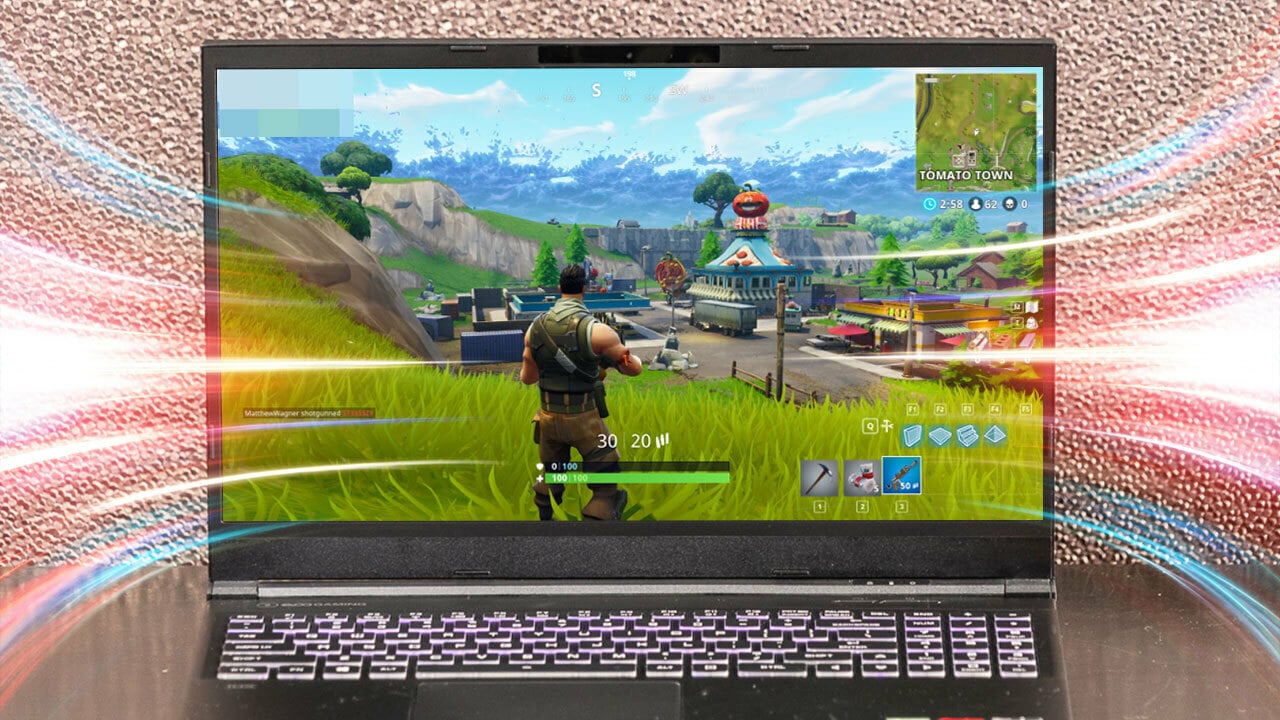By default, the internal wireless radios of a Netgear Nighthawk router are turned on so that a user can easily connect to the network and hence the internet. Due to any reasons, if you want to turn the Netgear wireless radios off, then this post will be of much help to you. This is to inform you that turning off wireless radios will disable the WiFi connection. It means none of the devices present in the home network can connect to its WiFi. However, you can still enable them via the Netgear Nighthawk login process using a wired connection with a client device.
Refer to the information given in the post to learn how to turn wireless radios on a Netgear Nighthawk router on or off. FYI, there are two methods that can help you achieve success with the process. The first one is for those lucky users who do have a WiFi button on their routers. However, the second method demands the user to log in to the router and tweak some settings. Read on to find out how to implement these two methods.
How to Turn Off Netgear Router’s WiFi Radios via Button?
Given below are the steps that you are required to follow if you want to disable the Netgear router’s WiFi radios just by pushing a button.
- First of all, power up your Netgear Nighthawk router.
- Wait for the LED lights to go green.
- Now, you are required to locate the WiFi On/Off button.
- Generally, you can find it on the top of your router.
- Press the same button for two seconds.
- The WPS LED along with the WiFi On/Off LED on your wireless router will get turned off.
- Your router’s wireless radios have been successfully turned off.
This is how you can turn off the wireless radios on a Netgear Nighthawk WiFi router by pressing a button. If you want to turn them on, consider executing the steps again, and once you see that the WPS and WiFi On/Off LED have become lit, the process will get completed. Just in case you are unable to find the WiFi button on your wireless router, you can always use the Nighthawk router login portal to complete the process.
How to Turn Off Netgear Router’s WiFi Radios via Browser?
Follow the steps given below if you are interested in turning off a specific WiFi band via the web-based management panel of the router:
- Switch on your WiFi router and let the LEDs get stable.
- The next step is to launch an internet browser.
- Your device must be connected to the Netgear router through a wired or wireless source.
- Once you input routerlogin.net into the address bar of the browser and press the Enter key, the login portal of the router will show up.
- You are now required to input valid login details.
- Hit Log In to see the BASIC Home page.
- Now, move to the Advanced Wireless Settings page.
- The path to reach there is Advanced > Advanced Setup > Wireless Settings.
- Scroll down to the band that you want to turn off.
- Clear the Enable Wireless Router Radio check box.
- You are required to follow the same procedure for each band.
- Click the Apply button.
- Your router’s WiFi radios have been successfully turned off.
In this way, you can turn off the wireless radio broadcast of your Nighthawk wireless router via its web interface. In case you want to turn them on, consider hardwiring your PC to the Nighthawk router and following the same procedure to reach the router’s advanced wireless settings. After reaching there, select the box that you uncleared about while disabling the WiFi radio.
The Concluding Thought
Turning off the Netgear wireless radio broadcast is an easy way to prevent WiFi bandits from breaking down into your home network. However, it also prevents you from connecting to the router’s WiFi. Therefore, you must avoid turning off the wireless radio broadcast in a majority of scenarios. As far as the security of the home network is concerned, consider updating the router’s firmware via the Netgear Nighthawk app.
It is no surprise that a firmware update arrives with new features and functionalities that not only improve overall efficiency but also improve security. Therefore, never skip the router’s firmware update no matter whether its radio bands are enabled or disabled.