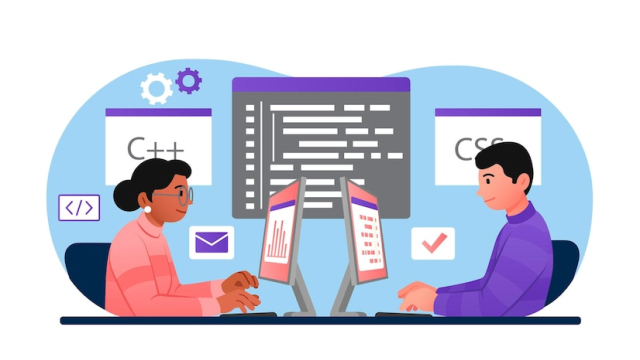In the realm of professional video editing, the desktop you choose can significantly impact the efficiency and quality of your work.
Professional video editors usually work with large files. As you know, high-resolution video files are typically resource-intensive, and the right desktop for video editing is essential to handling them effectively.
In this article, you’ll explore the essential components such as the processor, RAM, and storage, alongside considerations like the graphics card, connectivity options, and scalability.
Understanding System Requirements
To make an informed decision to purchase the best video editing workstations, you must first understand your overall system requirements. Such as processor requirements, memory options, and storage options as well.
- Processor (CPU)
The central processor unit (CPU) is the brain behind your desktop computer. It controls how quickly you can handle video data. A strong CPU with several cores is necessary for video editing. Utilizing multi-threading capabilities, programs such as Adobe Premiere Pro and Final Cut Pro X can handle rendering and encoding tasks more effectively.
- Memory (RAM)
RAM, or random access memory, is essential to your system’s ability to smoothly handle large video files. It is recommended to have at least 32GB of RAM when editing videos with resolutions of 4K or above. To future-proof your investment and accommodate more demanding processes, however, aiming for 64GB or more can significantly boost performance.
- Storage Solutions
The two most important factors in storage for video editing are speed and capacity. Your operating system and editing software should be stored on a solid-state drive (SSD) due to its fast read and write speeds, which cut down on loading times and increase workflow efficiency.
When it comes to mass storage, think about combining an extra SSD with a high-capacity hard disk drive (HDD), preferably set up in a RAID configuration to guarantee speed and redundancy.
Choosing the Right Graphics Card
The graphics processing unit (GPU) is vital for accelerating rendering times and enhancing playback performance. It includes understanding your overall GPU role, CUDA cores, and VRAM options.
- Understanding GPU roles
Preview and rendering times can be significantly accelerated in video editing by using the GPU to handle video rendering and effects processing, freeing up CPU time. The decision between NVIDIA and AMD is primarily based on compatibility and software choices.
- CUDA Cores vs. Stream Processors
AMD offers alternatives with stream processors, whereas NVIDIA offers CUDA cores in its GPUs. Both have comparable functions, but their software handling optimizations differ. Since CUDA is widely supported by programs like Adobe Premiere Pro, many editors may find that NVIDIA cards are their first choice.
- VRAM Considerations
Large graphics and video files while editing require the use of video RAM (VRAM). A GPU with at least 8GB of VRAM is ideal for 4K editing; more is better for higher resolutions or more complicated projects.
Assessing Additional Specifications
Beyond CPU, RAM, and GPU, several other factors can influence the performance and usability of your desktop. It includes exploring motherboard and expandability, connectivity options, and cooling systems as well.
- Motherboard and expandability
Your desktop’s future upgradeability is determined by the motherboard. It should have several ports for additional GPUs or storage expansions, as well as extra RAM slots. For improved performance and future hardware upgrades, be sure it also supports the newest data-transfer technologies.
- Cooling System
Editing videos can put a strain on your system and raise its temperature. Whether liquid- or air-cooled, a strong cooling system is necessary to preserve component longevity and optimal performance. Seek out a desktop that has possibilities for adding more fans and thoughtfully planned airflow.
- Connectivity Options
External storage devices and high-resolution monitors are only two examples of the many peripherals needed for professional video editing. Make sure the connectivity options on your desktop are extensive and include Thunderbolt 3 or 4 ports, several USB 3.0 and USB-C ports, and enough display outputs to accommodate multi-monitor configurations.
Software Compatibility and Optimization
When selecting a desktop for video editing, compatibility and optimization with your chosen editing software are crucial to ensuring smooth operation and efficient use of hardware resources.
- Editing software requirements
Each video editing software has its own set of system requirements. Review these specifications closely to ensure that the desktop you choose meets or exceeds these standards. Pay special attention to recommended GPU types, CPU speeds, and memory requirements.
- Operating system choice
Decide between macOS and Windows based on your preferred editing software. Final Cut Pro X, for example, is only available on Mac, while Adobe Premiere Pro and DaVinci Resolve are cross-platform. The operating system can affect the overall stability and performance of these applications.
- Future-Proofing for Updates
Software for editing videos is updated frequently to add new features and boost functionality. Make sure your PC not only satisfies the specifications as of right now but also has space for upgrades to allow for future software updates.
Ergonomics and Workspace Considerations
The physical setup of your video editing workspace can impact your productivity and comfort. Choosing a desktop involves considering how it will fit into your workspace and interact with other equipment.
- Physical Size and Form Factor
Desktops are available in a range of shapes and sizes, from small mini-PCs to large towers. The size of your workplace and the requirement for portability should guide your decision. Smaller PCs may be enough for less demanding setups and smaller workplaces, even if larger systems frequently allow for better cooling and easier upgrades.
- Noise Level
Take into account the desktop’s noise level, particularly if you are working in an environment where good audio is valued. Better-designed cooling systems for desktop computers typically result in quieter operation, which is advantageous in settings where audio is edited and recorded.
Read more: 10 Reasons a Powerful Laptop Is Your Ultimate Study Companion
Conclusion
Selecting the ideal desktop for professional video editing is a significant financial commitment to your artistic endeavors. By placing a premium on a strong CPU, lots of RAM, and a high-performance GPU while also taking motherboard capacity, connectivity, and storage into account, you can outfit your computer to tackle difficult video tasks with ease and effectiveness. Always ensure that your decision is in line with your editing requirements, tastes, and the kinds of projects you usually work on.