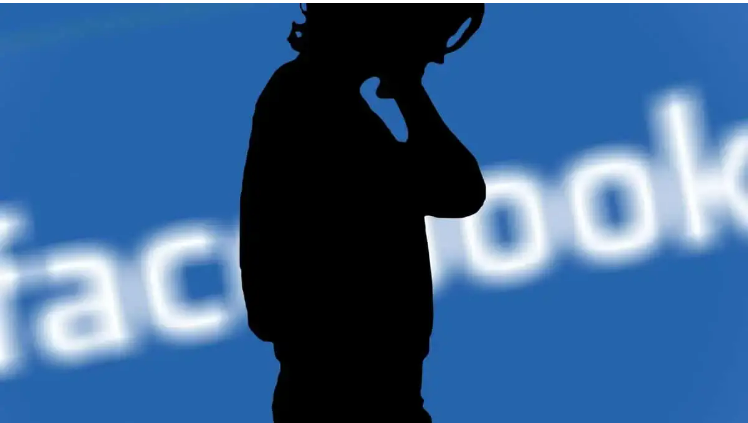In this informative post, we will explain a solution to attach Takeout to Outlook profile without facing any data loss. Read the complete post to know the way to import Takeout to Outlook.
Google Takeout is a backup service offered by Google Data Liberation Front. Using this tool you can export from all your Google Account in an archive file that later can be extracted in MBOX format. On the other hand, Outlook is a desktop-based email client developed by Microsoft. It is one of the most used applications that contain its mailbox data in PST format. There are lots of users looking for a solution to import Google Takeout to Another Account.
Most of the users are looking for a reliable way to attach Takeout to Outlook. However, there is no official way offered by Takeout since Outlook doesn’t support Google Takeout file. Thus in order to access Google Takeout data in Outlook, You need to Import Takeout to Outlook then you need to convert takeout files in PST format and easily import it into Outlook profile or account.
Why Do Users Want To Import Takeout To Outlook?
Microsoft Outlook is a well known and widely utilized platform by professionals around the world. All of the information is saved in a PST File in Outlook.
However, the emails from our Gmail account are usually downloaded in MBOX file extension, and Microsoft isn’t compatible with MBOX format. Hence, in order to use it with Outlook, we must first convert it to PST format.
Without any further delay, let’s move ahead and import Google Takeout to Outlook. However, if you don’t have a Takeout file, then follow the instructions as we have discussed below. But if you have already exported the data file, then move to the step of this post.
How To Attach Takeout To Outlook?
You can export your Gmail mailbox data in a variety of other email viewers. However, you first export your Gmail emails into a compatible file type. Google Takeout is a free tool that may be used for the same. So, Now follow the step-by-step process as we have discussed here.
Part 1. Way To Export Takeout Archive File
- Open URL: https://takeout.google.com/
- Next, click unselect all and choose mail or any other mailbox data as you want to export.
- After pressing the next step, choose file type, file size, and frequently according to their comfort.
- Now finally, press the Export button to begin the process.
- After finishing the process, email will be received in your mailbox with a download link.
- You can download your mailbox data in MBOX format at any chosen destination.
Part2. Attach Takeout To Outlook
As we already discussed, Outlook isn’t compatible with the MBOX format. Then , you need to convert the MBOX file into PST format using Corbett Google Takeout Converter and easily import it to any Outlook profile or account. This wizard is specially created to convert Takeout data in multiple preferred formats like PDF, PST, EML, HTML, TXT, and many more.
- Download wizard on your windows machine then open it.
- Browse Takeout data and add into the software interface.
- Press the PST file extension in the list of export options.
- At last, set the destination for the result then hit save to get the result at your chosen destination.
It also offered a free trial version to convert the first 10 emails from each folder to verify its working speed and all other beneficial features. After satisfaction with this utility, you can buy the license key to unlock its premium edition and convert unlimited data without facing any limitations. You can make your own this solution by making a one-time investment and enjoy its benefits life-time free without paying any more. Corbett Software is already examined by technical experts and IT admin before launching and recommended to any user and also trusted by millions of users.
Other Prominent Features Of Using Expert-Recommended Solution
- You can also bypass: Google Takeout Not Working.
- This wizard is very simple to perform without having a technical background.
- You can also open Google Takeout files with this application.
- It also offers a filter feature to convert specific files as per date range, subject, sender and receiver and also useful utility to skip unnecessary data.
- There is no requirement to download other applications to complete the process.
Frequently Asked Questions
Question. How Do I Import Google Takeout Data Into Outlook?
Answer. There is no official solution available. You can opt for an expert-recommend solution as we have discussed in this post to convert takeout data into PST format and easily import in any Outlook profile or account without any hassle.
Question. Can Outlook read MBOX files?
Answer. No, Outlook isn’t compatible with the MBOX format. You need to convert the MBOX file into PST format using an automated solution as we have discussed in this post. After completing the conversion process you can easily import the PST file in Outlook using the Outlook import/export function.
Question. What Can I Convert Using Expert Recommended Solution?
You can easily convert email messages with attachments in multiple formats like PST, PDF, EML, TXT, HTML and many more with this application and you can easily access MBOX file data in any email client, browser, notepad, email client, and Outlook with this application.
Time To Wrap Up
In this informative guide, we have shared the complete solution to attach takeout to Outlook. Since there is an official way to perform the import process, thus one needs an automated solution that will help you to perform the process. Here, we mention a complete solution to export Google Takeout to Outlook without losing a single bit of information. I hope after reading this post all the queries similar to these will be resolved here. If you have any confusion or any other queries then you can visit our official website to connect with our professional expert to get a solution immediately via Live Chat, Email or by phone number.
Also Discussed: How Do I Open A Contact List In Outlook?