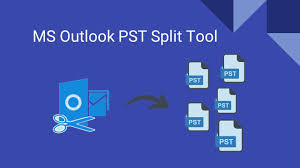So, to avoid any of these scenarios with MS Outlook, it is necessary to reduce the size of huge PST files and use the program in a more coordinated and controllable manner. Here, we’ve covered every option available for splitting a 5-GB PST file among versions 2019, 2016, 2013, 2010, 2007, 2003, etc.
How Can a Big PST File Be Split Manually?
Splitting huge Outlook PST files is necessary to keep Outlook from experiencing any issues because PST files are too big. There are three distinct methods available for splitting PST files manually. Any of these might be selected based on the needs of the individual.
Method 1: Use the Archive feature to Split a large PST file.
By splitting huge PST files by year, users may manage their PST files annually with the use of this handbook. Now, to accomplish the same, take the actions listed below:
- Launch Microsoft Outlook and select the File tab right away.
- Choose the Archive option from the File menu.
- You must choose the Archive this folder and its subfolders option in the Archive box.
- You must choose a date from the drop-down list for things to be archived older than the option to archive PST files exclusively before that date.
- Lastly, choose the place where you would want to upload the archive.pst file by clicking the Browse option. Then, click the OK icon to finish the procedure.
This procedure helps to archive a PST file by year; however, it does not decrease the size of a PST file in Outlook 2019, 2016, 2013, or older versions. As a result, the PST file size has to be reduced.
Technique #2: Small PST File Size
To decrease the size of the data file, the user must do the following actions to divide the PST file:
- Select the File tab in the Microsoft Outlook program.
- At this point, choose Account Settings.
- Choose the Data Files option under Account Settings.
- After making your selections for the data files to compress, select Settings.
- Select the Compact Now button, then click OK when it’s finished.
Step 3: Import and Export Choice
A built-in feature of Microsoft Outlook is Import/Export. With certain filters, it enables users to export mailbox data. Therefore, the user can export the necessary data into a new PST file with smaller PSTs. PST files may be divided using this method and saved as numerous files.
Read this Blog: How to Shift/Move Opera Mail to MS Outlook 2021?
- Go to the File tab in the Microsoft Outlook program.
- Select the Account Settings option after choosing the Account option.
- In a Create or Open Outlook Data File, provide the file’s name and location.
- The user’s Account Settings window can then be closed by selecting the Close button.
- Proceed to the File tab once again and select Open >> Import.
- Click the Next option to proceed after selecting the Export to a file option in the Import and Export box.
- Choose the Next option once again after selecting the PST file.
- The folder you wish to export may be chosen from the Expand Folder box.
- Pick the things you want to export now, then click the Next button to proceed.
- To choose the place where a new file will be stored, click the Browse option.
- Tap the close option after exporting is finished.
Using the Move to Folder feature is Method #4.
One may also use Microsoft Outlook’s move-to-folder option to shield PST files against corruption. Additionally, it produces a PST file that is smaller and may be divided into smaller portions.
- Click File >> New >> Outlook Data File after opening Microsoft Outlook.
- Select the New Outlook Data File window and click the Office Outlook Personal Folder option.
- Give a new PST file a name by selecting the Create Microsoft Personal Folder option.
- Next, select the Move to Folder option by clicking on the Edit tab.
- Right now, select the New option from the Move Items dialogue box.
- Select a fresh PST file. After making your selection about the folder’s location, press the OK button.
- Next, choose the new folder in the newly created PST file from the Move Items menu, then click the OK button.
Constraints of the Free Method for Dividing Big PST Files
Users can Split PST files manually using any of the several methods outlined above. However, a user may encounter some limits while utilizing manual approaches. Each of the three solutions takes a great deal of time and effort.
Furthermore, none of them adequately addresses the issue of PST files being too huge in Microsoft Outlook 2021, 2019, 2016, 2013, 2010, 2007, 2003, 2002, and 2000. Consequently, customers now have a dependable and simple way to divide huge PST files into smaller ones.
Reliable & Quick Method to Divide or Break an Outlook PST File into Small Chunks
If you want to quickly divide a single large PST file into small parts, then I suggest to you Mailvita Spilt PST for Mac. This app can easily break a single PST file. There are no chances of data loss when the user selects a large PST file. This program may be used by individuals with and without technical expertise. The app can work with all Mac versions, such as macOS 10.12 Sierra, macOS 10.13 High Sierra, macOS 10.14 Mojave, macOS 10.15 Catalina, macOS 11 Big Sur, macOS 12 Monterey, macOS 13 Ventura, and macOS 14 Sonoma. Try the free demo versions of this app to learn more about its features.
Steps to Use the Software
- Installing the program on your computer should be your first step.
- Navigate to the intended destination directory and add a PST file or folder(s).
- Select the necessary split choice now.
- After reviewing the split information summary, click Next to continue.
- The lengthy PST file-splitting process is now finished.
Commonly Mentioned Problems
Q. What should I do if the size of the PST file exceeds its limit?
A. Relax if your PST file has grown above its allotted size; we’ve covered both automated and manual solutions here. The automatic solution is the simplest task, whereas the manual approach is very hard.
Does a big PST file cause Outlook to lag?
A. It’s true that a big PST file causes corruption problems and slows down Outlook. It will thus become a major issue for users to Split huge PST files to free up Outlook storage.